In the administration interface, connect to EFT Server and click the Server tab.
In the left pane, click the Site you want to configure.
In the right pane, click the General tab.
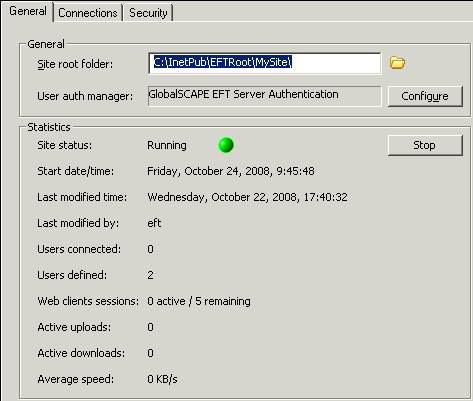
Next to the User auth manager box, click Configure. The dialog box that appears depends on the type of user authentication the Site is using, but each of them have the Enable Automatic Refresh every check box:
![]()
Select the Enable Automatic Refresh every check box and specify the frequency with which to refresh the user list from the authentication database; clear the check box if you do not want the Site's user list to refresh automatically. A grayed check box indicates that the setting is inherited from the Server.
Click OK, then click Apply to save the changes on EFT Server.