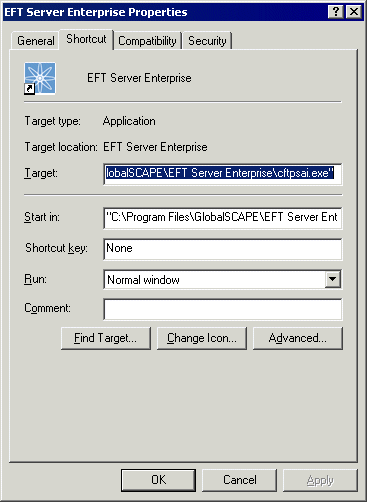Command Line Login
After EFT Server is configured, you can open the administration interface and login automatically using the EFT Server computer's local administrator credentials from a command line or a Windows shortcut, using the EFT Server administrator listening IP address and port.
|

|
The EFT Server administrator listening IP address must be set to a specific IP address, not All Incoming. To log in remotely, remote administration must be configured and EFT Server must be in the same domain as the computer from which you are attempting to log in.
|
To open the EFT Server administration interface and login automatically at a command line
-
Open a command prompt (Start > Run > cmd).
-
Change to the directory in which EFT Server is installed (e.g., cd C:\Program Files\GlobalSCAPE\EFT Server Enterprise).
-
Type the name of the administration interface executable (cftpsai.exe), followed by the administrator listening IP address and port, then press ENTER. The IP address and port must be separated by a colon. For example, type:
cftpsai.exe 192.168.174.142:1100
The administration interface appears and logs in using the EFT Server computer's login credentials.
To open the EFT Server administration interface and login automatically using a shortcut
-
Right-click the shortcut created when you installed EFT Server (or create one), then click Properties. The Properties dialog box appears.
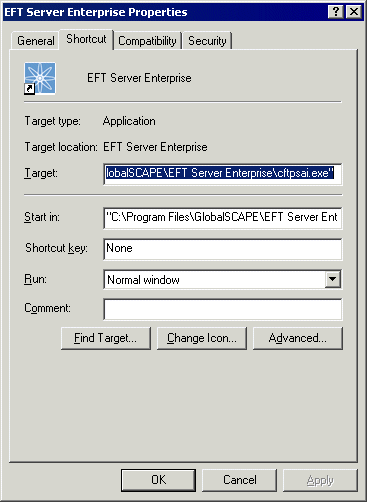
-
In the Target box, after the quotation mark, add the administrator listening IP address and port. For example, the Target box would contain:
"C:\Program Files\GlobalSCAPE\EFT Server Enterprise\cftpsai.exe" 192.168.174.142:1100
-
Click OK to save the changes.
-
Double-click the shortcut to test it. The EFT Server administration interface opens and logs in using the EFT Server computer's local administrator credentials.
![]()