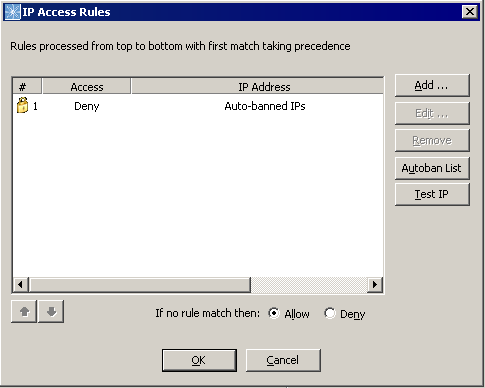
By default, all IP addresses are granted remote access to EFT Server. EFT Server allows you to grant remote administration access to only one specific IP address or a range of IP addresses, or deny access to one specific address or a range of addresses. Refer to Controlling Access to the Site by IP Address for details of banning IP addresses.
To grant/deny access by IP address
In the administration interface, connect to EFT Server and click the Server tab.
In the left pane, click the Server node that you want to configure.
In the right pane, click the Administration tab.
Next to IP ban/access list for remote administration, click Configure.
The IP Access Rules dialog box appears. The default configuration is to deny access to automatically banned IP addresses. By default, if no rule matches an IP address, then the IP is allowed. Click Deny if you want to exclude all IP addresses that are not explicitly defined in the Rules list.
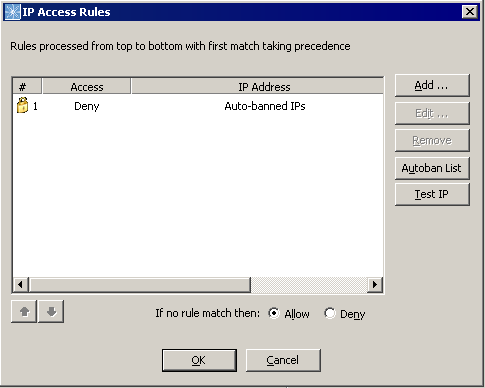
To add an IP address to the rules, click Add. The IP Mask dialog box appears. Specify the IP address or mask, click whether to Allow or Deny the address, then click OK. CIDR notation is supported for both IPv4 and IPv6 literals. For example: 001:cdba:9abc:5678::/64 for blocking an IPv6 LAN or 192.168.29.0/24 for an IPv4 network.
To remove a rule, click it in the list, then click Remove. A confirmation prompt appears. Click Yes.
To edit a rule, click it in the list, then click Edit. The IP Mask dialog box appears for you to edit the address. Click OK to save your edits.
To test whether an IP address is banned or allowed, click Test IP. The Test IP Connection dialog box appears.
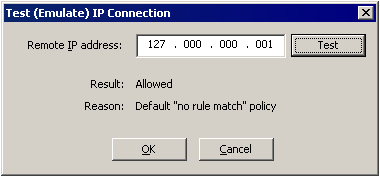
Provide an IP address to test, then click Test. The Result (Allowed or Denied) and the Reason the IP is allowed or denied appear in the dialog box. Click OK to close the dialog box.
To view the list of banned IP addresses, click Autoban List. The IP Auto-ban dialog box appears.
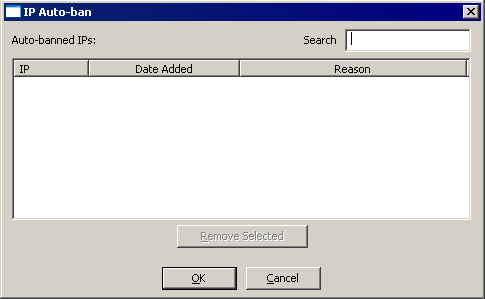
The Date Added column displays the date and time the IP address was automatically banned, in MM/DD/YYYY hh:mm:ss AM|PM format.
The Reason column displays the reason the IP address was automatically banned (e.g., DoS/Flood prevention temporary ban, DoS/Flood prevention permanent ban, Invalid password attempts exceeded, Invalid username attempts exceeded, Too many consecutive invalid commands).
To find an IP address in the auto-ban list, type it in the Search box.
To sort the auto-ban list, click a column header.
To remove an IP address from the auto-ban list, click it, then click Remove Selected.
Click OK to close the dialog boxes.
Click Apply to save the changes on EFT Server.