Create an HTML document that contains the text that will be the body of the e-mail notification. You can include any HTML tags and EFT Server variables. For example:
<HTML>
<BODY>
<P>This message was sent to you automatically by GlobalSCAPE EFT Server on the following event: %EVENT.NAME%.</p>
<HR>
<P><B>Server Local Time:</B> %EVENT.TIME%</P>
<P><B>Logon Name:</B> %USER.LOGIN%</P>
<P><B>E-mail Address:</B> %USER.EMAIL%</P>
<P><B>Home Folder:</B> %USER.HOME_FOLDER%</P>
</BODY>
</HTML>
Define the e-mail adding each of the variables that you want. You can add your custom EFT Server administrator signature, your company's logo, any information that you need to pass on to the user, and so on. Be sure to include the opening and closing <html> and <body> tags. Use the interface to add variables and labels to the message.
Copy and paste the message into a text file, and save it with an .htm extension.
Review your tags carefully, however, since no HTML-code verification is performed. As a test, you can copy and paste the text into Notepad, save it with an .htm extension, and then open it in your browser.
Save the file in a location that can be accessed by EFT Server. For example, name the file MailActionTemplate.htm, and save it in C:\Documents and Settings\All Users\Application Data\GlobalSCAPE\EFT Server Enterprise; On Windows 2008, Application Data files for all users are in a hidden folder named %systemroot%\ProgramData instead of under Documents and Settings\All Users\Application Data. (If you are logging into EFT Server over an Active Directory Site, the Event Rule engine is running as that logged-in user, so the user account must have access to the template.)
Define the Event Rule and add the e-mail notification.
In the Message box of the E-Mail Notification Message dialog box, type file:// and the path to the e-mail template, then click OK. For example, type:
file://C:\Documents and Settings\All Users\Application Data\GlobalSCAPE\EFT Server Enterprise\MailActionTemplate.htm
IMPORTANT: There can be no spaces or line breaks before or after the link!
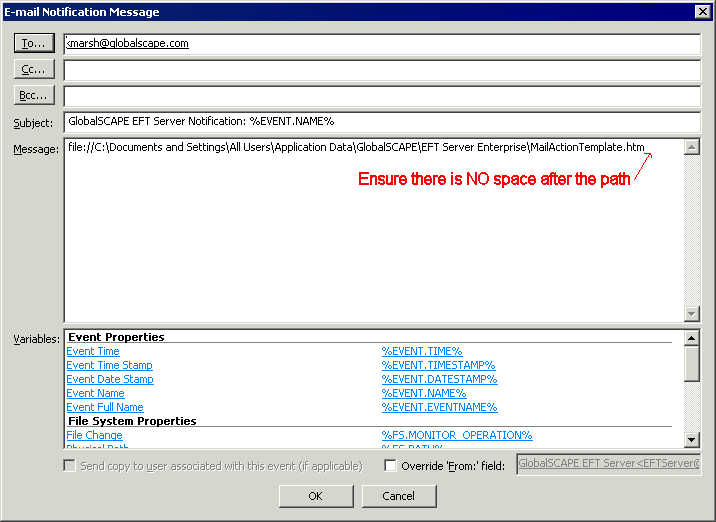
Click OK to add the notification to the Event Rule.