Before you can enable and configure SFTP on the Site, you must create or import an SFTP key defined on the Site.
In the administration interface, connect to EFT Server and click the Server tab.
In the left pane, select the Site you want to configure.
In the right pane, select the Connections tab.
Select the SFTP (SSH2) check box, then specify the port number, if different from the default.
Click SFTP Config. The SFTP Settings dialog box appears.
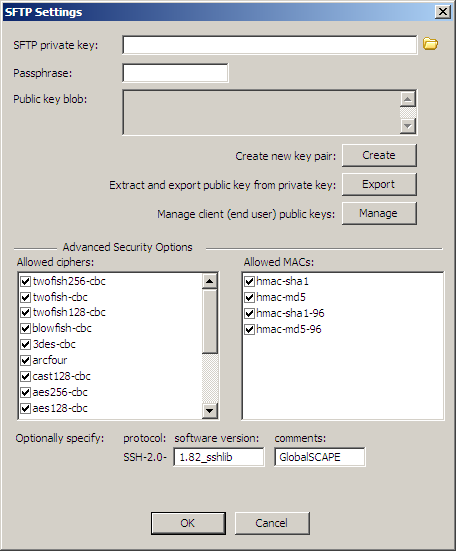
The key that you created when you defined the Site (if you enabled SFTP and created keys) appears in the SFTP settings dialog box. If you did not enable SFTP when you created the Site, the dialog box is empty.
Click Export to extract and export the public key (.pub). A Save As dialog box appears in which you can specify a name and location for the .pub file.
Click OK to close the dialog box.
Click Apply.