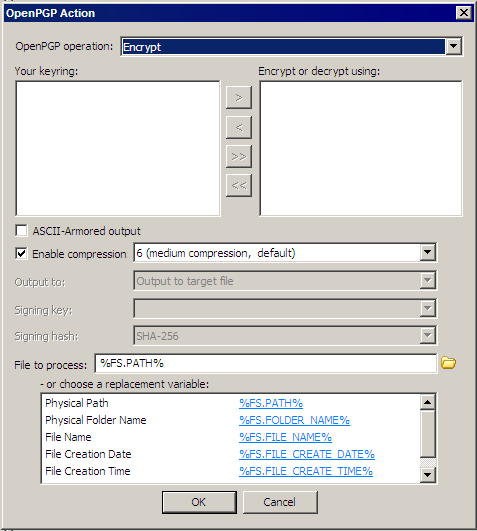-
If you designated a default key for the Site, that key is displayed in the Encrypt or decrypt using (right) pane. If there is no default key, the right pane will be blank. Use the arrow icons to add or remove keys between the Your keyring pane and the Encrypt or decrypt using pane, or double-click the key in the list.
|
If you would like to encrypt a single file such that multiple recipients will be capable of decrypting it, add the individual keys of the intended recipients to the list of keys to use for the encryption Action to the Encrypt or decrypt using (right) pane. This prevents you from having to create multiple copies of a file and then encrypt and manage each file separately for each intended recipient.
Example Use Cases:
-
You have a report containing sensitive data in PDF format. That report must be consumed by three individuals. In this case you would configure the "Encrypt" or "Encrypt and Sign" Action with all three public keys that correspond to those individuals. You can then send a copy of that one file to each of the recipients, and they can each decrypt the file with their private key in order to view the report in their PDF reader.
-
You are required to keep an archive copy of all outbound files, including any encrypted files. If you encrypt with only the intended recipient's key, then the resulting encrypted file will not be acceptable for archival since you will not be able to decrypt it later. Therefore you encrypt the file with not only the public key of the intended recipient but also the public key to which you have the corresponding private key. Not only will the recipient be able to decrypt the file as usual, but you will also be able to decrypt the archived copy of that file, if needed.
|
-
To specify ASCII-Armored output, select the check box.
-
Select the Enable compression check box, then click the down arrow to specify a level of compression, from 1 (least compression, fastest) to 9 (max compression, slowest). The default is 6 (medium compression, default).
-
In the Output To box, click the down arrow to specify an option: Output signature to target file (.pgp), Output signature to target file ASCII armored (*asc), Output signature to separate file (*.sig), Output signature to separate file ASCII armored (*.asc).
-
In the Signing key box, click the down arrow to specify the signing key.
-
In the Signing hash box, click the down arrow to specify a hash: Use default (MD5 or SHA-256), MD5, SHA-1, RIPEMD160, SHA-256, SHA-384, or SA-1512.
-
In the File to process box, specify the file or folder to process. The default target file is selected. Alternatively, click a variable to add it to the File to process box or use actual file/folder names. Use the folder icon  to browse to a file or folder.
to browse to a file or folder.
![]()