In the administration interface, connect to EFT Server and click the Server tab.
In the left pane, click the Site you want to configure.
In the right pane, click the Security tab.
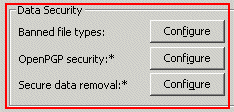
In the Data Security area, next to OpenPGP security, click Configure. The OpenPGP Security dialog box appears.
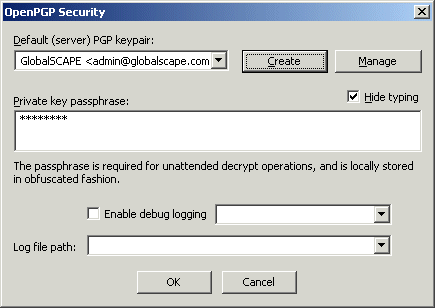
If an OpenPGP key pair is defined on EFT Server, click the Default Site key pair drop-down menu and click the key. Otherwise, click Create and follow the instructions in Creating Key Pairs for OpenPGP or click Manage and following the instructions in Importing and Exporting Key Pairs for OpenPGP.
In the Private key passphrase box, provide the passphrase for the selected key. Select the Hide typing check box if you do not want the passphrase to be viewable.
Select the Enable debug logging check box if you want to log errors, then click the drop-down menu to specify the level of logging: 0 (minimum logging), 1, or 2.
In the Log file path box, specify where to save the log file.
Click OK to save the changes.
Click Apply to save the changes on EFT Server.