In the administration interface, connect to EFT Server and click the VFS tab.
In the left pane, click the folder you want to configure. The right pane displays each of the users and Groups who have permissions defined for the selected folder.
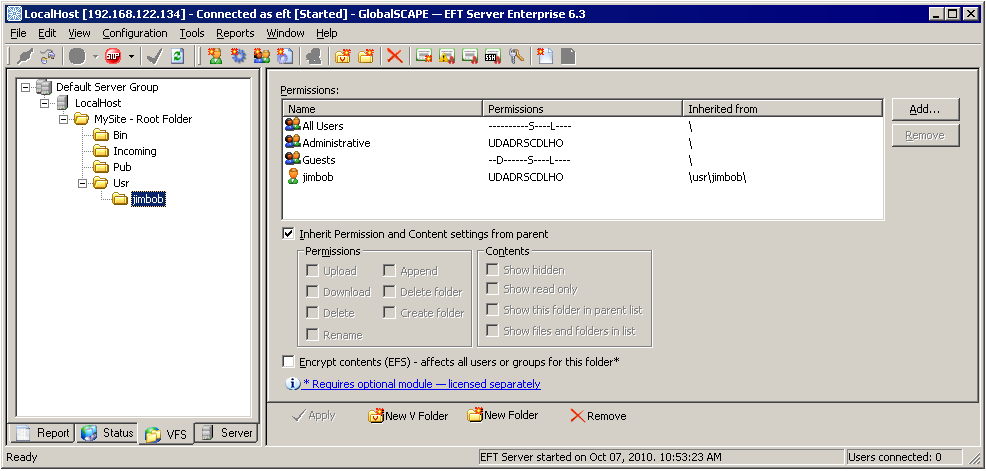
In the right pane, click the user or Group you want to modify or click Add to specify permissions for a user or Group on the folder. Refer to Adding a User or Group to VFS Permissions for the procedure for adding a user or Group.
Select or clear the appropriate permission check boxes.
|
|
Modifying a permission affects all sub-folders containing the user or Group for which the Inherit permissions from parent folder check box is selected. |
(Optional; Available in EFT Server Enterprise and in EFT Server SMB with High Security module) Select the Encrypt contents (EFS) check box. Refer to Streaming Repository Encryption for more information.
Click Apply to save the changes on EFT Server.