Do one of the following to open the New Administrator Connection wizard:
-
In the Administrator Login dialog box that appears when you open the administration interface, click A remote computer, then click New.
-
If you are already logged in and want to create a new Server, right-click anywhere in the left pane, then click Add New EFT Server.
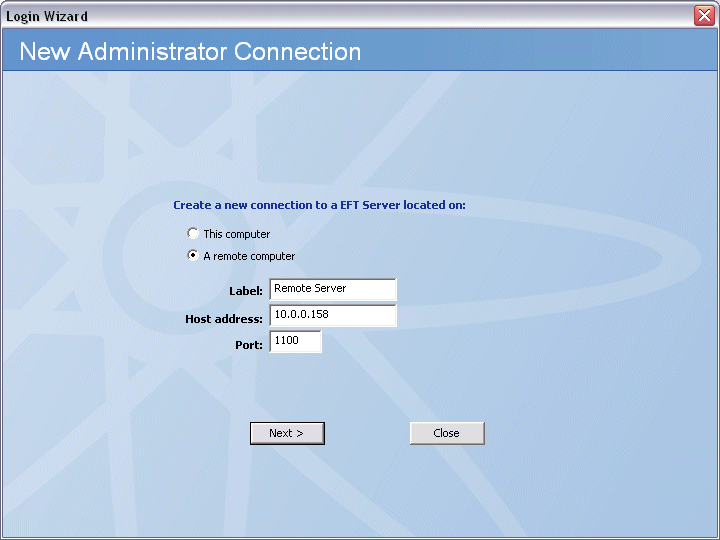
Click one of the following:
-
This computer
-
A Remote computer
In the Label box, type the name of EFT Server to which you want to connect.
In the Host address box, type the IP address of EFT Server computer.
In the Port box, type the port number used by EFT Server.
Click Next.
|
|
If you close the wizard before the new connection process is complete, none of your settings are saved. |
After the new host is created, the Login dialog box appears. Type your username and password, then click Connect.