Specifying a User's Home Folder
You can specify the user's login folder at Settings Template or per user. This is typically set for each user, but the Settings Template can override the user setting.
When you create a Site and select the Auto assign home folders to newly created users check box, each user account that is created will have a home folder added as a subfolder of the home folder for the Settings Template to which the user is added. For example, if you add a user jsmith to the Settings Template "Power Users," and that Settings Template's home folder has a path of /Usr/Power Users/ in the VFS, then this new jsmith account will be generated with a home folder in the Server's VFS of /Usr/Power Users/jsmith. This is the default behavior when creating a user within the administration interface, however, you can override/change that behavior when the Site is created. If the user is created using the COM interface, or the user appears in EFT Server list as a result of Active Directory, LDAP, or ODBC querying the user account list in real time and finding out that it IS a valid user but not yet added to EFT Server, then a home folder is added as a subfolder of the home folder for the Settings Template to which the user is added.
For Sites that use NTLM/AD authentication, if the user account has a Home Folder defined by the AD administrator, then EFT Server's VFS will not create a physical folder for the new user, but instead creates a virtual folder that points to the path specified in Active Directory for the home folder for that user (sometimes called a roaming profile). Therefore, if jsmith exists on the AD controller as a valid user with a home folder mapped to \\192.168.20.19\common_file_share\jsmith, then when jsmith becomes a new user on EFT Server (using the same path/User Setting Template from the above example), then jsmith will be assigned the home folder /usr/Power Users/jsmith, which is a virtual folder pointing to \\192.168.20.19\common_file_share\jsmith.
To set a user's home folder
-
In the administration interface, connect to EFT Server and click the Server tab.
-
In the left pane, click the user you want to configure.
-
In the right pane, click the General tab.
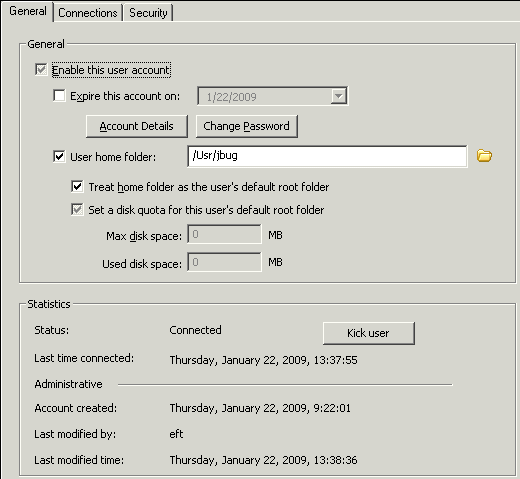
-
Select the User home folder check box. The home folder box becomes editable.
|

|
If you want to ensure that the Settings Template is not controlling the user's home folder, clear the User home folder check box in the Settings Template.
|
-
Specify the path to the user's home folder. You can use variables in the path, such as %USER.FULL_NAME%, %USER.LOGIN%, %USER.EMAIL%.
-
Do one of the following:
-
Type the path to the folder. If you type or paste a path in the User home folder box, EFT Server does not verify that the folder exists. (Use UNC paths, not mapped drives.)
-
Click the folder icon  next to the User home folder box. In the Browse VFS dialog box, click the folder in which you want the user's folder placed, then click OK.
next to the User home folder box. In the Browse VFS dialog box, click the folder in which you want the user's folder placed, then click OK.
-
Type a forward slash if you want the user's folder to be created at the root of EFT Server directory instead of the Usr directory.
-
Do one of the following:
-
Click Apply to save the changes on EFT Server.
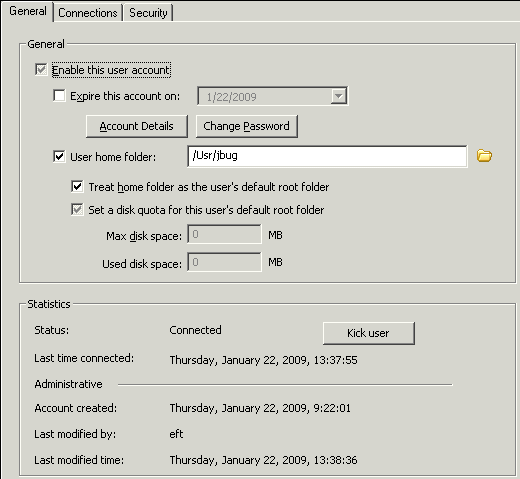
 next to the User home folder box. In the Browse VFS dialog box, click the folder in which you want the user's folder placed, then click OK.
next to the User home folder box. In the Browse VFS dialog box, click the folder in which you want the user's folder placed, then click OK.