In the administration interface, connect to EFT Server and click the Server tab.
In the left pane, click the Settings Template that you want to configure.
In the right pane, click the General tab.
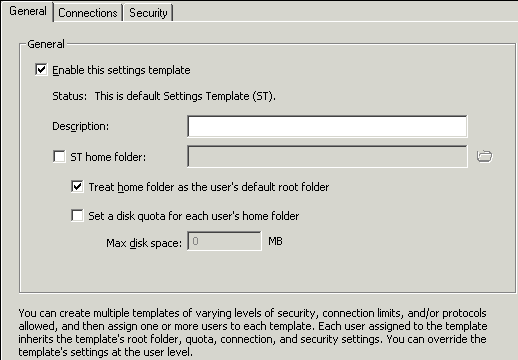
Select the ST home folder check box, then type the path to the home folder or click the folder icon and browse to the folder. (You can do this remotely, because you are browsing the VFS.)
If you want the user's root to be the Settings Template home folder, select the Treat home folder as the user's default root folder check box.
If you want to specify a disk quota for each user home folder in the Settings Template home folder, select the Set a disk quota for each user's home folder check box, then specify a value in MB in the Max disk space box.
Click Apply to save the changes on EFT Server.