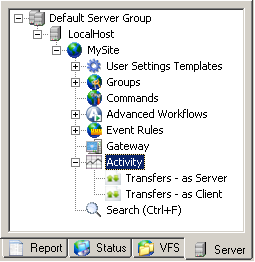
You can view details of transfers to and from EFT Server on the Status tab. On the Server tab, a new node was added to the tree labeled Activity, with two branches, Transfers - as Server and Transfers - as Client.
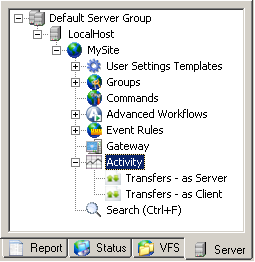
Click one of the branches to open the Status tab to that view (or just click the Status tab), then click the applicable branch.
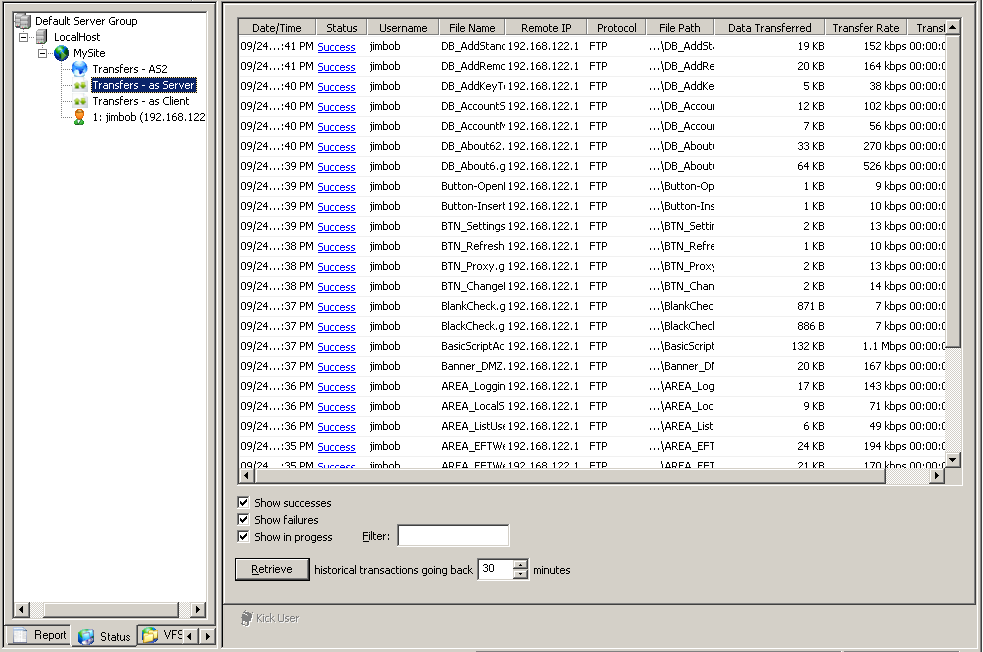
The display allows you to:
Sort data by a column by clicking the column header.
Filter results by typing characters in the Filter box. For example, if you type "bob" only transfers by user jimbob are shown.
Display or hide successful, failed, or in progress transfers by selecting or clearing the Show successes, Show failures, and Show in progress check boxes.
Retrieve historical transactions by specifying the number of minutes (from 1 to 9999) in history that you want to retrieve, then clicking Retrieve. The maximum number of records that can be displayed is 10,000.
Specify which columns to display or hide by right-clicking on the column header, then clicking the column name to display or hide.
Click the linked text (Success or Failure) to view the details of the transfer.
The available columns are listed in the table below.
|
Column |
Description |
Transfers as Server |
Transfers as Client |
|
Date/Time |
Date and time of transfer in the format MM/DD HH:MM:SS AM/PM |
x |
x |
|
Status |
Success or Failed |
x |
x |
|
Username |
Username of account initiating the transfer |
x |
x |
|
File Name |
Filename of file being transferred |
x |
x |
|
Remote IP |
IP address of remote computer |
x |
x |
|
Local IP |
Server's IP address |
x |
n/a |
|
Local Port |
Server's port on which the file is transferred |
x |
n/a |
|
Remote Port |
Port of remote computer used for transfer |
n/a |
x |
|
Protocol |
Protocol over which the file is transferred |
x |
x |
|
File Path |
Path on EFT Server to which file is transferred |
x |
n/a |
|
Remote Path |
Remote path of file being transferred |
n/a |
x |
|
Local Path |
Local path of file being transferred |
n/a |
x |
|
Data Transferred |
Size of file being transferred |
x |
n/a |
|
Bytes Transferred |
Number of bytes transferred |
n/a |
x |
|
Transfer Rate |
Rate, in kilobits per second (kbps), at which the file is transferred |
x |
x |
|
Transfer Time |
Time in HH:MM:SS that it took to transfer the file |
x |
x |