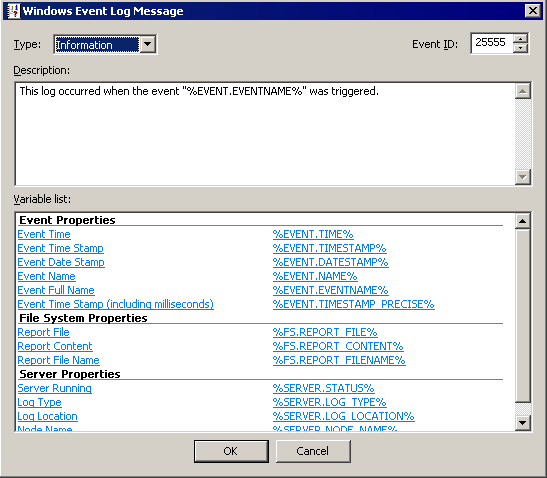
(Available in EFT Server Enterprise) The Write to Windows Event Log Action was added to the available Actions in Event Rules. The Write to Windows Event Log Action is available for all Event Triggers.
When you add the Write to Windows Event Log Action to the Rule Builder and then click the hyperlink in the Action, the Write to Windows Event Log dialog box appears. Use this dialog box to specify the WEL message parameters.
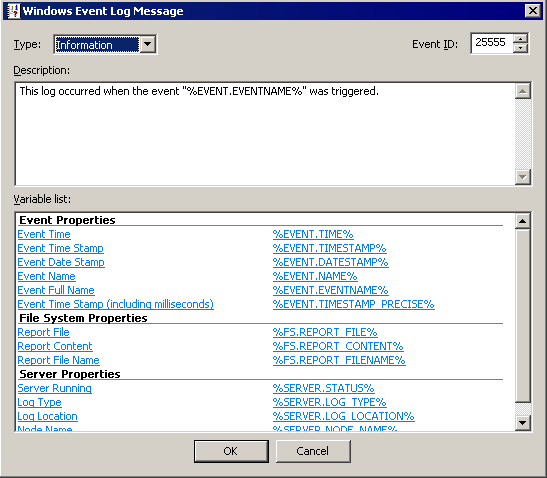
To configure the WEL message
In the Type box, click the down arrow and specify whether the message is an Information, Warning, or Error message.
In the Event ID* box, click the up or down arrows to specify a number to assign to the Event, from 1 to 99,999 (defaults to 2).
In the Description box, provide a text description that will appear in the WEL when the Event is triggered, up to up to 2048 characters.
(Optional) In the Variable list box, click an EFT Server context variable to appear in the message. You can add multiple variables. The value of the variable will appear in the message when the Event is triggered.
Click OK to save the parameters in the Action.
To view the Windows Event Log
Click Start > Run.
Type eventvwr.msc, then press ENTER. The Event Viewer appears.
Double-click an EFT Server Enterprise (Source) Event. The Event Properties dialog box appears.
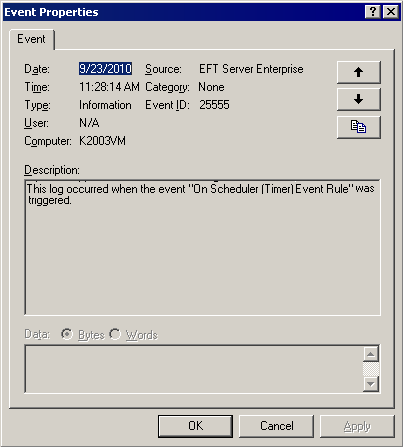
Notice that the Type, Event ID, and Description areas display the parameters that you provide in the Windows Event Log Message dialog box.
For details of the log that is created during Download and Copy/Move Actions, refer to The Client Log (Event Rule Logging).