![]()
You might not have the appropriate permissions to access these dialogs. If necessary, contact your system administrator for assistance.
Java, installed on most computers to allow applications to run in Internet pages, must be installed to use any Java-based client such as the Web Transfer Client.
If Java is not installed, refer to the procedure below to edit the browser's security settings to allow you to use Java.
|
|
You might not have the appropriate permissions to access these dialogs. If necessary, contact your system administrator for assistance. |
To edit the browser settings
In Internet Explorer:
Click Tools > Internet Options. The Internet Options dialog box appears.
Click the Security tab, then click Custom Level.
In the Security Settings dialog box, scroll down to the Scripting area, then under Active scripting, click Enable.
Click OK to close the Security Settings dialog box, then click OK to close the Internet Options dialog box.
In Firefox:
Click Tools > Options. The Options dialog box appears.
Click Content.
Ensure that the Enable JavaScript check box is selected.
Click OK.
In Chrome:
Click Tools (the wrench icon) > Options. The Options tab appears.
In the left pane, click Under the hood. The Under the Hood options appear.
Click Content Settings. The Content Settings appear.
In the JavaScript area, click Allow all sites to run JavaScript. (Enabled by default.)
Click the X in the upper right corner to close the Content Settings page.
Close the Options tab.
Java Runtime Environment (JRE), installed on most computers to allow applications to run in Internet pages, must be installed on the computer on which the Web Transfer Client is used. You can download the current JRE version at http://www.java.com/en/download/manual.jsp.
|
You might not have the appropriate permissions to access these dialogs. If necessary, contact your system administrator for assistance. |
To view the currently installed version
Open the Windows Control Panel (Start > Run, type control, press ENTER), double-click the Java icon. (If there is no Java icon, Java is not installed.)
On the Java Control Panel, click the Java tab.
In the Java Runtime Environment Settings area, click View. The Java Runtime Environment Settings dialog box appears.
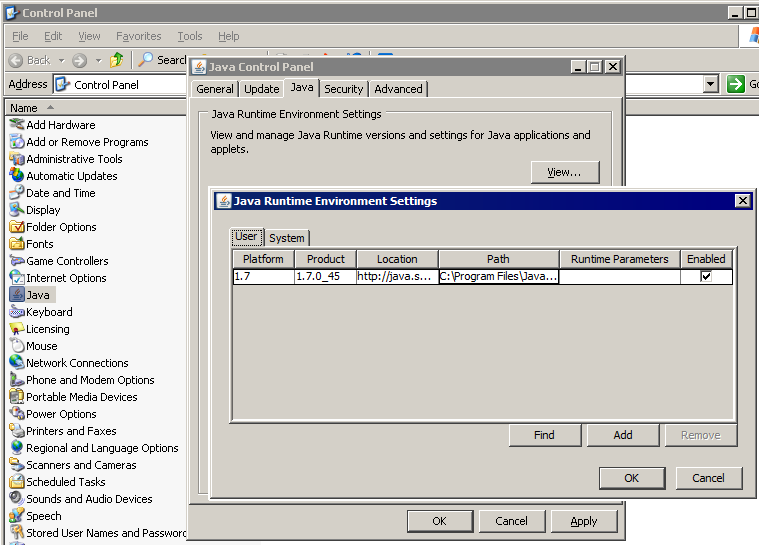
The installed versions appear in the table.