In the administration interface, connect to EFT and click the Server tab.
On the Server tab, click the Site, Settings Template, or user that you want to configure, then click the Security tab.
Select the Enforce strong (complex) passwords check box, and then click Configure. The Password complexity settings dialog box appears.
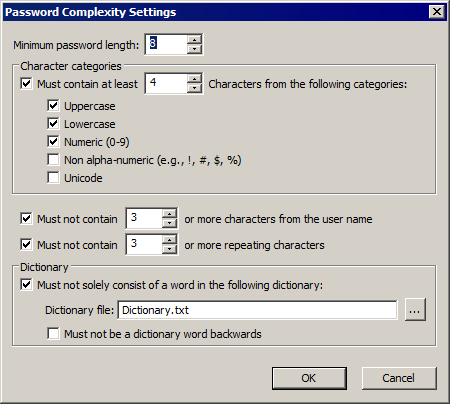
Refer to the guidelines in the table below:
Field |
Default |
Min/Max Values |
Minimum password length - Specify the minimum number of characters that must be in the password |
8 |
6 - 99 |
In the Character categories area, specify the type of characters that must be in the password: The password must contain characters from at least N of the following categories:
|
3 categories |
2 categories, up to the maximum password length |
Must not contain N or more characters from the user name |
3 |
2 characters, up to maximum password length |
Must not contain N or more repeating characters. |
3 |
2 characters, up to maximum password length |
Must not consist solely of a word in the following Dictionary file. (Click the ellipse
icon |
on |
n/a |
Must not be a dictionary word backwards |
off |
n/a |
Click OK to save the settings or Cancel to keep existing settings.
Click Apply to save the changes to EFT.