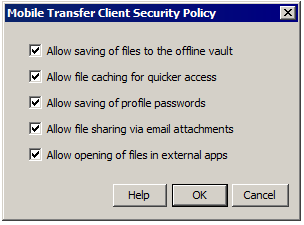Allow saving of files to the offline vault—The vault in the
MTC app is an encrypted storage area* where a user can download
a copy of a remote file (from this or possibly another
EFT account) for subsequent access, even when offline, and even
if the user no longer has an account on EFT. If you disable the
ability to store files in the vault then you should also consider
disabling Allow file sharing via email attachments
and Allow opening of file in external apps, since
in all three instances files essentially leave your control.
Allow file caching for quicker access—The
cache is an account (MTC profile)-specific secure storage area*
that MTC uses to keep copies of files that were downloaded. The
next time a user taps on a file (to open in the internal PDF viewer,
for example), the file will be opened from the device's cache
(assuming it isn’t stale data) rather than downloaded again from
the server, resulting in a better end-user experience. The cache
is semi-permanent in that it will grow as files are downloaded,
and is not cleaned up unless space is needed or the user decides
to clear the local cache (similar to how a browser's cache works).
Disabling this option doesn’t disable file caching altogether,
but rather makes caching temporary, cleaning up cached data upon
application exit.
Allow saving of profile passwords—Preventing
the user from saving the password forces them to re-type it each
time they connect to EFT. Once authenticated, the app will retain
the password in memory until the app is exited. If this setting
is disabled in EFT, the password field is grayed out in the MTC
app (for this profile) and passwords for this profile are removed
from the mobile keychain (iOS) or database (Android), if stored
there. If this setting is enabled, then it is up to the user to
decide whether to store the password in the MTC app.
Allow file sharing via email attachments—After
downloading a file, an MTC user can optionally share the file
as an email attachment with another user (taking the file outside
of MTC's control). If this setting is disabled in EFT, then sharing
won’t be allowed from within the MTC application. If you disable
the ability to share files, then you should also consider disabling
Allow opening of file in external apps and Allow
saving of files to the offline vault, since in all three
instances files essentially leave your control.
Allow opening of file in external apps—After
downloading a file, an MTC user can optionally open the file in
a third-party app, which is often necessary if there is no internal
MTC viewer that can open the particular file extension. When the
user performs an "Open In" operation, the file is decrypted
so that the external app can accept the file (which is now outside
of MTC's control). This setting provides administrators the ability
to block users from opening files in other apps, forcing them
to use the in-app viewer (if available) or nothing at all. If
you disable the ability to open files, then you should also consider
disabling Allow file sharing via email attachments
and Allow saving of files to the offline vault,
since in all three instances files essentially leave your control.
*Read the section on data encryption in the MTC
FAQ. Also keep in mind that files saved to disk on Android
are not sandboxed as in iOS, thus minimizing the effectiveness
of some of the above controls, although MTC does leverage Android’s
“Internal Storage” for keeping it segmented and inaccessible to
other apps, at the cost of much less available disk space than
if the standard physical storage had been used, which is “world
shareable” and thus unsuitable for storing corporate data, even
if device encryption is enabled. (The third-party app cannot arbitrarily
do so; the user must perform an "Open" operation from
the other app and select the file located elsewhere in the data
folder.)
![]()