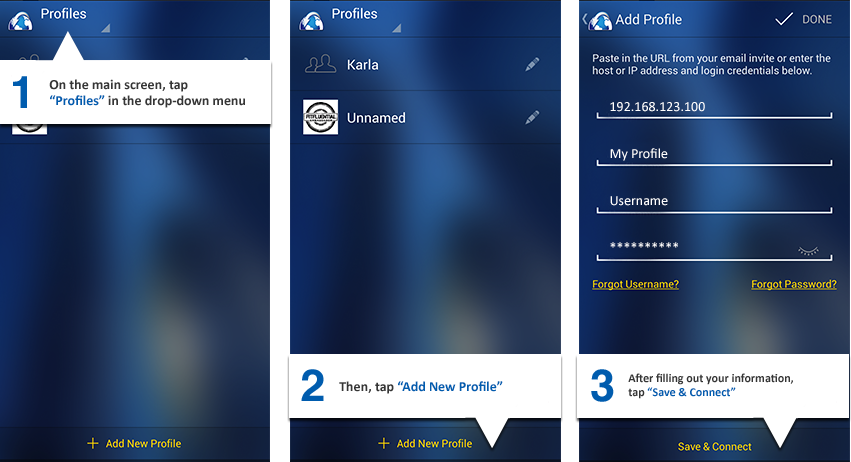
When you set up EFT accounts to use the MTC, EFT will send a link to the user. After the MTC app is downloaded and installed on the user's phone, they can click the link in the email, and their profile will be created and logged in (if you have sent the username and the password with the link). Alternatively, the user can manually enter the server address, username, and password to connect to EFT and create a profile. This process should be reserved for the more experienced users.
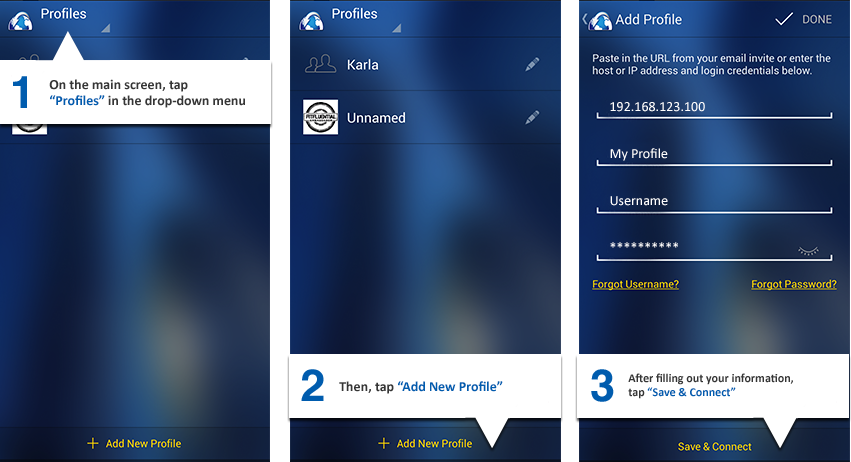
To manually add a user profile on the device
Download the MTC app and install it on the device.
Open the MTC app.
In the drop-down menu in the upper-left corner, click Profiles. All profiles defined on the device appear.
Tap Add New Profile. The Add Profile screen appears.
In the Server box, enter the IP address of the EFT Site on which you have an account.
In the Profile name box, provide a name for this profile.
In the Username and Password boxes, enter your credentials.
If you have forgotten your username or password, click the applicable Forgot link to have the username or password emailed to the address defined on your EFT account.
Tap Save & Connect. The profile is saved on your device and you are connected to EFT. In the future, you only have to select the profile if there is more than one defined on the device.