The Site root folder is specified when you create a new Site; however, you can later change a Site’s root folder.
|
|
If you change a Site's root folder, all previously configured user and Group folder permissions related to that Site are deleted. You will have to redefine the permissions. |
To change the Site root folder
In the Administrator, connect to EFT Server and click the Server tab.
In the left pane, click the Site you want to configure.
In the right pane, click the General tab.
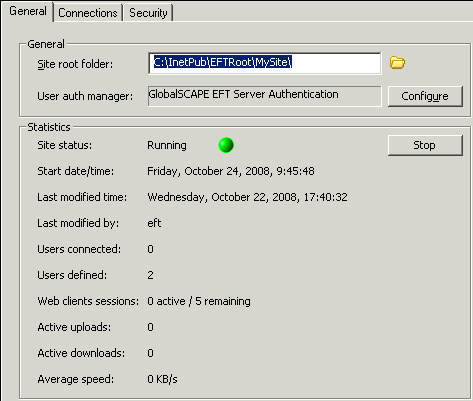
In the Site root folder
box, click the folder icon ![]() to specify a new Site root folder. (The path must be a
physical folder (Directory you create on your hard drive from within EFT Server.),
not a virtual folder (Similar to a shortcut, a virtual folder points to an existing folder
on your computer or another system.).)
No verification is performed to determine if you have typed a valid path,
so using the folder icon to browse for a path is recommended over typing
the path.
to specify a new Site root folder. (The path must be a
physical folder (Directory you create on your hard drive from within EFT Server.),
not a virtual folder (Similar to a shortcut, a virtual folder points to an existing folder
on your computer or another system.).)
No verification is performed to determine if you have typed a valid path,
so using the folder icon to browse for a path is recommended over typing
the path.
Click Apply to save the changes on EFT Server.
|
|
Because of a limitation of the HTTP protocol, when a connection is established using HTTP (Hypertext Transfer Protocol; An application protocol that runs on top of the TCP/IP suite of protocols used for Internet/intranet communications, typically over port 80. See HTTPS.), the client (e.g., a Web browser) shows the root folder, not the user's home folder. |