When you define EFT Server, you specify the refresh rate for all Sites that connect to that Server. You can override the refresh rate at the Site level. You can also manually refresh the Administrator to see any user account changes (View > Refresh User Database).
To change the refresh rate
In the Administrator, connect to EFT Server and click the Server tab.
In the left pane, click the Site you want to configure.
In the right pane, click the General tab.
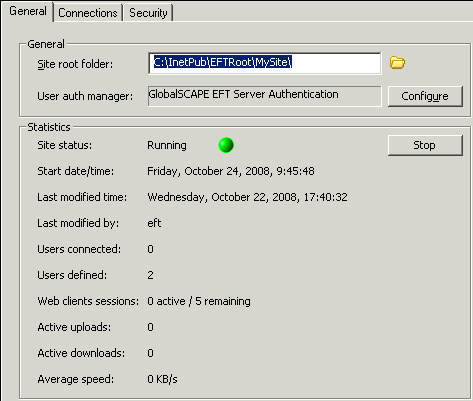
Next to the User auth manager box, click Configure. The dialog box that appears depends on the type of user authentication the Site is using, but each of them have the Enable Automatic Refresh every check box:

Select the Enable Automatic Refresh every check box and specify the frequency with which to refresh the user list from the authentication database; clear the check box if you do not want the Site's user list to refresh automatically.
Click OK, then click Apply to save the changes on EFT Server.