By default, all IP addresses are granted remote access to EFT Server. EFT Server allows you to grant access to only one specific IP address or a range of IP addresses, or deny access to one specific address or a range of addresses. EFT Server can control TCP/IP access at EFT Server, Site, or Settings Template, or per user.
To grant/deny access by IP Address
In the Administrator, connect to EFT Server and click the Server tab.
In the left pane, click the Server node that you want to configure.
In the right pane, click the Administration tab.
Next to IP ban/access list for remote administration, click Configure. The IP Access/Ban List dialog box appears.
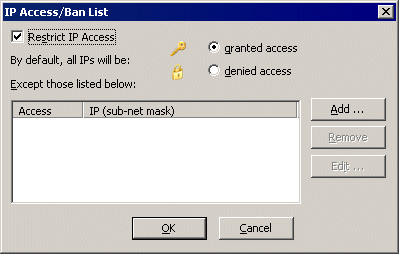
The IP Access/Ban List dialog box displays the IP addresses that are granted or denied access to EFT Server.
Click granted access or denied access, then click Add. The IP Mask dialog box appears.
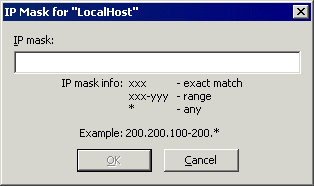
Specify the IP address or range of IP addresses to deny or grant access to the Site. You can use wildcards to select ranges of IP addresses.
If most IP addresses are allowed access, click granted, then list the exceptions.
If most IP addresses are denied access, click denied, then list the exceptions.
For example, if you click denied, then specify the range 200.200.100-200.*, all IP addresses are denied access, except those in the range 200.200.100.000 to 200.200.200.255.
Click OK to close the IP Mask dialog box. The IP address/mask appears in the exceptions list.
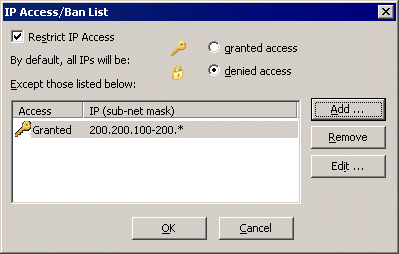
Click OK to close the IP Access/Ban List dialog box.
Click Apply to save the changes on EFT Server.