You can disable SSL support for every user on EFT Server by disabling SSL support at the Site level or you can disable SSL for a specific user or Settings Template.
To disable SSL connections to a Site
In the Administrator, connect to EFT Server and click the Server tab.
In the left pane, click the Site you want to configure.
In the right pane, click the Connections tab.
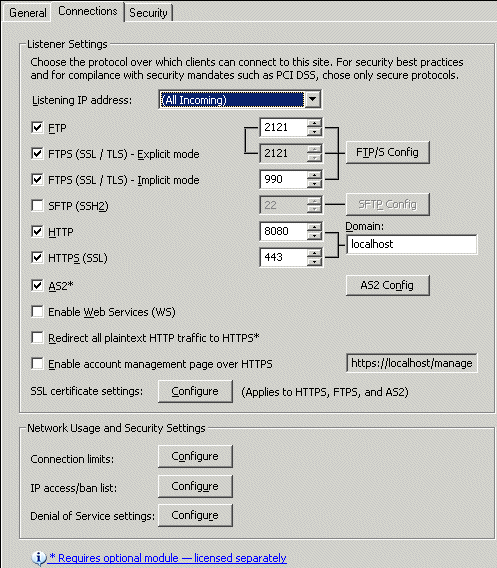
Select the FTP check box and specify the port, if different from the default shown.
Clear BOTH the FTPS (SSL/TLS) - Explicit mode and FTPS (SSL/TLS) - Implicit mode check boxes.
Click Apply to save the changes on EFT Server.
|
|
If SSL connections are disabled at the Site level, they are also disabled for all Settings Templates and users on the Site. |
To disable SSL connections for a specific user or Settings Template
In the Administrator, connect to EFT Server and click the Server tab.
In the left pane, click the Settings Template or user that you want to configure.
In the right-hand pane, click the Connections tab.
Clear the FTPS (SSL/TLS) check box. (At least one protocol check box must be selected or inheriting the parent settings.)
Click Apply to save the changes on EFT Server.