The procedure below describes how to edit a command that you can execute with an Event Rule. For a general introduction to Commands, refer to Introduction to EFT Server Commands.
Create a command using the procedure below or use the Custom Command Wizard.
To create a command
In the Administrator, connect to EFT Server and click the Server tab.
In the left pane, expand the Site node for the Site that you want to configure, then click Commands.
In the right pane, click the Command that you want to
edit. The Command Settings tab
appears.
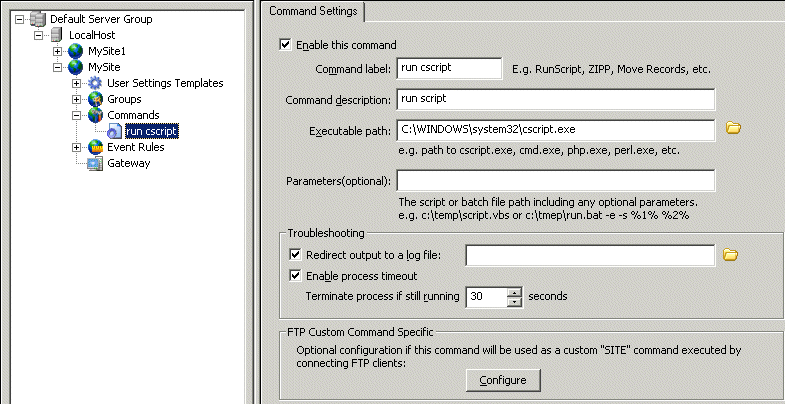
The Command label box displays the name you gave the Command. You will reference the Command label in the Event Rule pane and Custom Command dialog box (in the Select Command drop-down menu), so you should give the Command an intuitive name. For example, instead of Command 1, you might call it Run CScript.
The Command description box displays the description that you gave the Command.
The Executable path box displays the path to the file that you want the Command to execute.
The Parameters box displays any parameters that the client must send.
To create a log that you can use to troubleshoot the command in case of failure, select the Redirect output to a log file check box, then type the path to the log file or click the folder icon to browse to and select the file.
If you want EFT Server to return an error if the launched process fails to respond, select the Enable process timeout check box and specify the number of seconds the Server should wait before terminating the command.
To specify FTP client settings, in the FTP Custom Command Specific area, click Configure. The FTP Custom Command Specific dialog box appears.
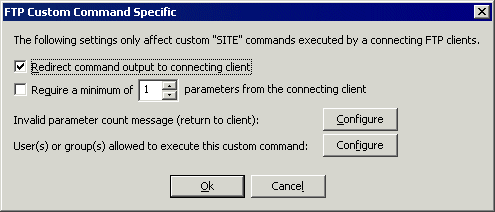
Select the Redirect command output to connecting client check box in the extremely rare case in which the command will be launched by a connecting FTP client (if configured to do so). If you select Redirect command output to connecting client, the result is sent to the connecting FTP client in a 220 message response. In the majority of cases, you should leave the check box cleared.
If you want to force the FTP client to send a minimum number of parameters, select the Require a minimum of check box and specify the minimum number of parameters required.
To provide a message that users will receive when the parameter number is not met, next to Invalid parameter count message, click Configure. Provide the message, then click OK.
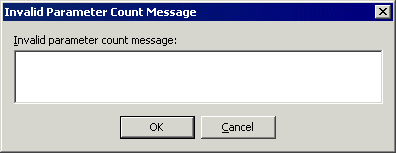
To specify the users and Groups that can execute the Command, next to User(s) or group(s) allowed to execute this custom command, click Configure. Double-click the users and/or groups, or use the arrows to move them between the Site users/groups list and the Permit execution list, then click OK.
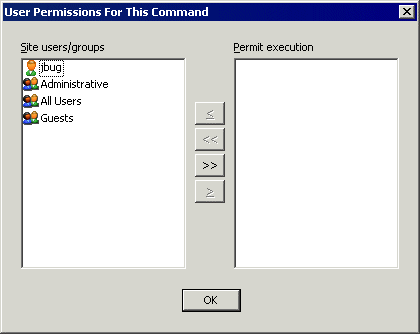
Click Apply to save the changes on EFT Server.