In EFT Server Enterprise, Web Services allows administrators to initiate EFT Server workflow from an external application such as an enterprise scheduler. For information about how EFT Server supports Web Services, refer to EFT Server Web Services.
|
|
The administrator account must have the COM administration privilege for access to any /WebService URL (or sub-URLs). If you are using Internet Explorer 6.0, TLS 1.0 is turned OFF by default. If Web Services is not working in IE6, click Tools > Internet Options, then on the Advanced tab, select the Use TLS 1.0 check box. Save the changes, then close and reopen the browser. |
To enable Web services
In the Administrator, connect to EFT Server and click the Server tab.
In the left pane, click the Site that you want to configure.
In the right pane, click the Connections tab.
Select the Enable Web Services check box.
Click Apply to save the changes on EFT Server.
To use Web Services in your Web browser
Open a Web browser.
In the Address bar, type the URL of the Site and the
port number (if different from the default), a forward slash, and webservice, then
press ENTER. For example, type:
https://localhost:4439/webservice
A login prompt appears. Provide an EFT Server administrator login credentials. The EFTWebService interface appears.
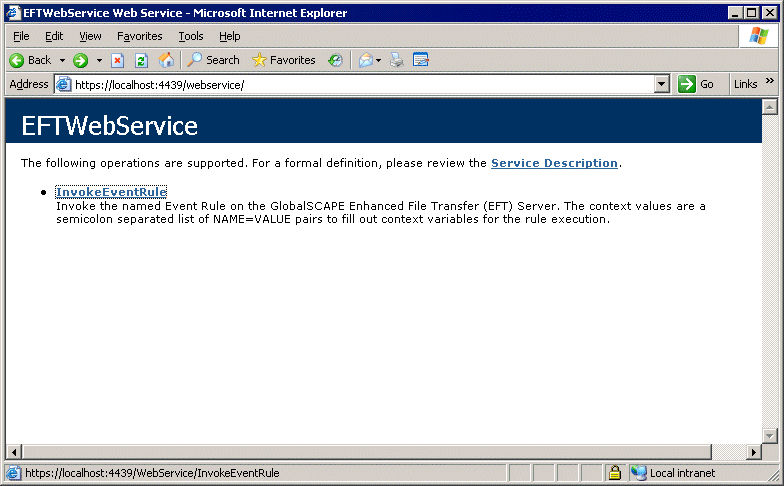
To execute and Event Rule, click InvokeEventRule. The Invoke Event Rule interface appears.
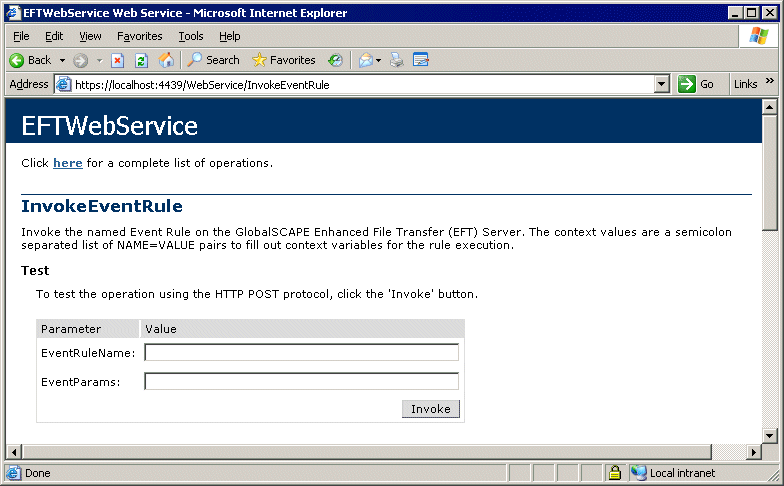
In the Value boxes, provide the EventRuleName and, if necessary, EventParams, then click Invoke.
For example, in the EventRuleName Value box, type Backup Server Configuration, leave EventParams blank, and then click Invoke. ("Backup Server Configuration" is a default Event Rule available in EFT Server Enterprise only.) The browser returns the following string:
<int xmlns="HTTPS://localhost:4439/">1</int>
0 indicates failure
1 indicates success
-1 indicates EFT Server could not find the Event Rule (e.g., the requested EventName does not exist or was not typed correctly.)
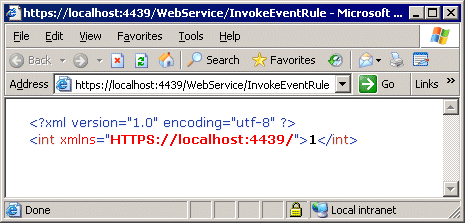
For this example, you can open the Backup folder (e.g., C:\Documents and Settings\All Users\Application Data\GlobalSCAPE\EFT Server Enterprise\Backup) and see that a backup file was created.