You can configure AS2 inbound transfers to move and/or rename files after they are received. These settings, combined with setting Duplicate Contents with different Message ID to Reject will prevent received files of the same name and extension from being overwritten.
To move received files
In the Administrator, connect to EFT Server and click the Server tab.
In the left pane, click the user (trading partner) you want to configure.
In the right pane, click the Connections tab.
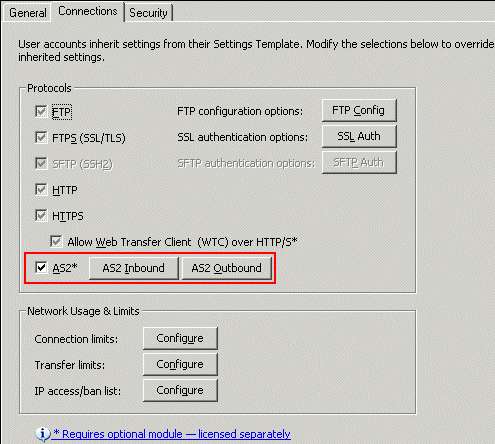
Click AS2 Inbound.
The AS2 Inbound Settings dialog
box appears.
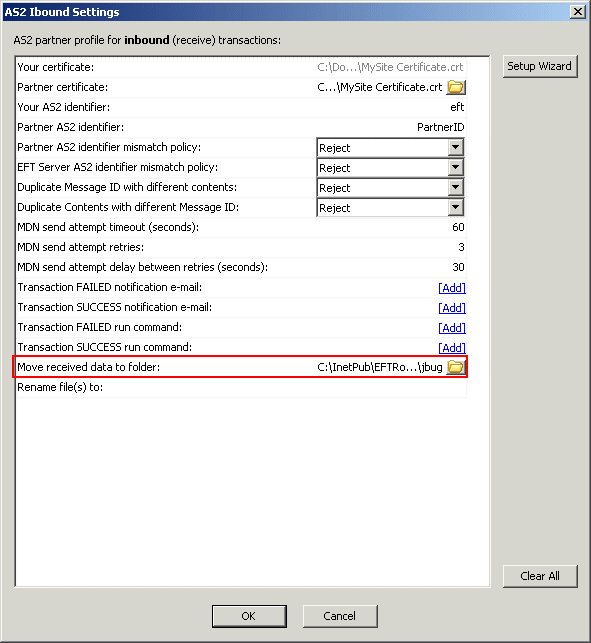
To specify the folder in which to move all received
files, in the Move received data to folder
box, click the folder icon ![]() . The Browse
for folder dialog box appears.
. The Browse
for folder dialog box appears.
Click a folder or click Make New Folder to create a new folder, then click OK. The folder path appears in the Move received data to folder box.
Click OK to close the AS2 Inbound Settings dialog box.
Click Apply to save the changes on EFT Server.