Disk space management is an important aspect of server administration. Setting quotas allows you to specify the maximum amount of disk space available to each user in their home folder. The quota is set at the Settings Template and/or the user level.
Max disk space sets the maximum disk space that users can consume in their home folders. EFT Server administrator can assign a maximum disk space for each user's home folder. As the user uploads and downloads, EFT Server measures the user's used disk space. Obviously, uploading files increases used disk space and deleting files decreases this number. If the used disk space equals the maximum disk space, the user has to delete files before any more files can be uploaded.
|
|
Tip: Create a "User Quota Exceeded" Event Rule to let users know when they need to clean up their files to reduce their used disk space. |
An administrator can use Windows Explorer to add or delete files in a user's home folder, and EFT Server will update the user's used disk space. Additions and deletions to a user's folder that are performed outside of EFT Server are not prohibited, even when the total file size exceeds the maximum disk space allowed. However, exceeding the user's used disk space will cause the user to be prohibited from uploading until the used disk space is less than the maximum disk space.
If users report that they are not able to upload files, check whether they have enough disk space available. If not, you or they will need to remove files from their home folder before they can upload any more files with EFT Server, or you might need to adjust their maximum disk space allowance.
|
|
The Site level sets the limits of the user and Settings Template quotas. |
To set users' disk quotas
In the Administrator, connect to EFT Server and click the Server tab.
In the left pane, click the Settings Template or user you want to configure.
In the right pane, click the General tab.
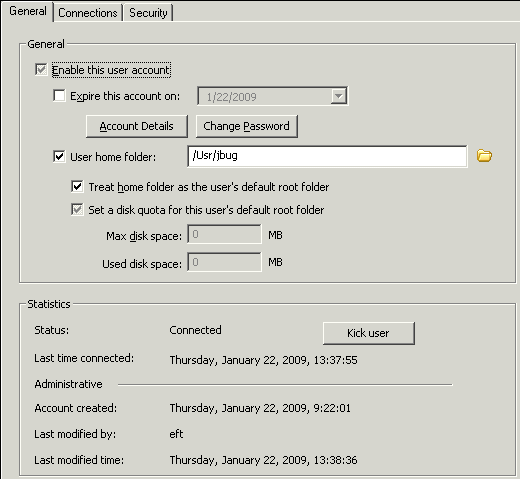
Select the Set a disk quota for this user's default root folder check box and type the maximum number of megabytes (MB) the user may store in the home folder. The amount of disk quota currently in use appears as a percentage to the right of the Used disk space box.
|
|
If you attempt to disable this feature on a High Security Site, a message appears to warn you that this setting violates PCI DSS requirement 2.2.3, and allows you to continue with reason, or disable the feature. |
Click Apply to save the changes on EFT Server.
Setting Maximum Transfers per Session for a User
Setting Maximum Transfer Size for Users
Setting Maximum Transfer Speeds for a User