If EFT Server is behind a firewall or NAT device, you may need to specify EFT Server's IP address or range of ports used when issuing IP:PORT information to clients. If you specify a PASV (passive) mode port range, you must open the same range of ports on your firewall.
To specify a PASV connection through a range of ports
In the Administrator, connect to EFT Server and click the Server tab.
In the left pane, click the Site you want to configure.
In the right pane, click the Connections tab.
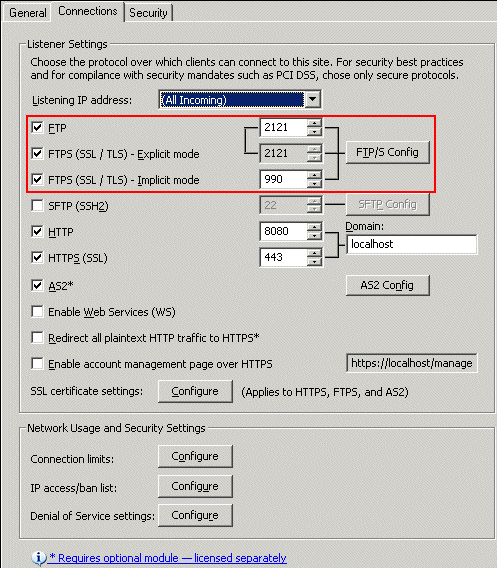
Click FTP/S Config. The FTP Settings dialog box appears.

Select the Assign PASV mode IP address check box.
In the IP box, specify the Site's IP address as it should be seen by those outside of your network.
|
|
This usually applies to SSL (Secure Sockets Layer, a protocol designed and implemented by Netscape Communications, provides for encryption of a session, authentication of a server, and optionally a client, and message authentication.) sessions when the NAT or firewall device cannot see nor properly map the internal IP address to connect to EFT Server. This also applies if the NAT or firewall device is misconfigured. You should first try connecting to EFT Server with this box left as is. |
In the Port Range boxes, specify the range of ports EFT Server uses for PASV connections.
|
|
Use this setting primarily to limit the amount of ports used for the data connection portion of the session, especially when the firewall or NAT device was configured to only allow traffic on certain ports. |
Click OK to close the dialog box.
Click Apply to save the changes on EFT Server.
|
|
If you specify a PASV mode port range, you must open the same range of ports on your firewall. |