For more information, review the topics in the table of contents to the left. If the table of contents is hidden, click <--Show Table of Contents.
For more information, review the topics in the table of contents to the left. If the table of contents is hidden, click <--Show Table of Contents.
Before upgrading, contact the Sales team to obtain a new registration serial number or to determine your eligibility for an upgrade.
|
|
Important Pre-Installation Information:
The following applications should be closed before continuing the install: SQL Server (GLOBALSCAPE)(Process Id: 784) [Retry] [Ignore] [Cancel] Click Ignore to continue with the installation. |
To upgrade the software
Document the administrator user name and password for the existing product. If you are also upgrading the database files, you will need the ARM database name, username, and password.
Close the Administrator interface and stop the EFT Server service and the DMZ Gateway service, if it is installed on the same computer as EFT Server.
As a precaution, back up the existing installation directories and any other files you may have installed elsewhere. If you are upgrading EFT Server Enterprise, run a backup and save off that backup file in an easily accessed location or removable media.
Launch the installer. The Choose an installer page appears.
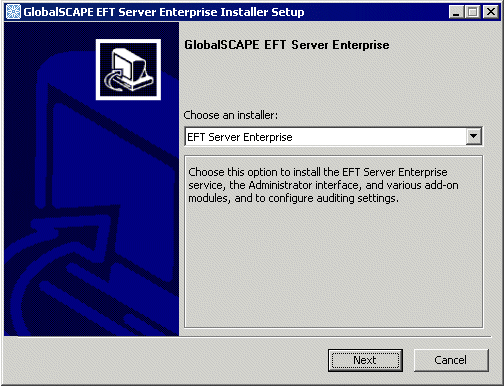
Click EFT Server or EFT Server Enterprise. The installer loads the required components, then the Welcome page appears.
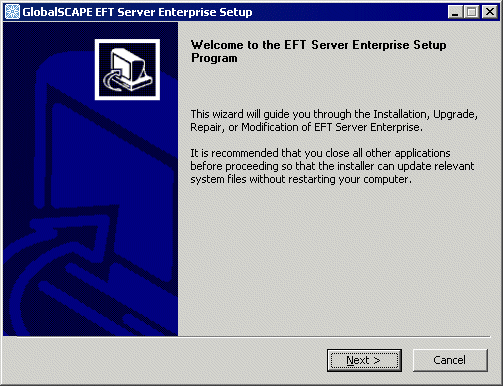
The installer will detect the existing installation of Secure FTP Server or EFT Server.
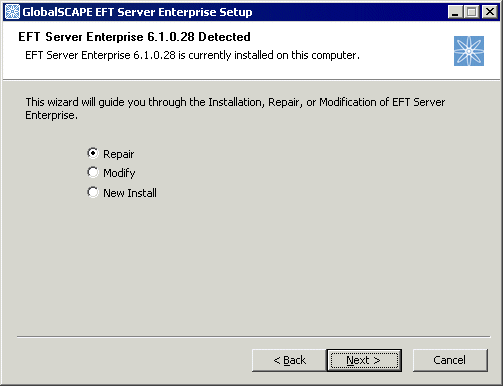
Click Upgrade to upgrade the existing configuration and copy your existing Sites, users, etc. to the new installation. (If you are upgrading a cluster, refer to Installing EFT Server in a Cluster. If this is a new installation, refer to Installing the Server, Administrator, and Modules.)
(Optional---only if you are upgrading from version 5.x to version 6.0.x, you might see the "Invalid SFTP key detected" page.)
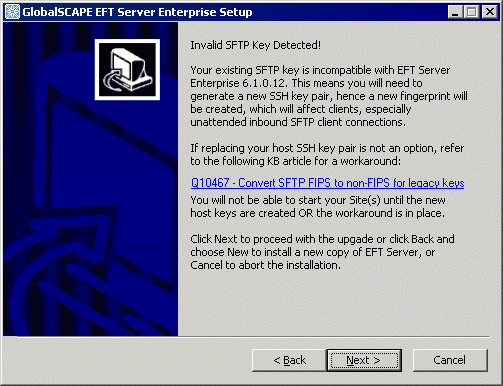
If this dialog box appears, click the link to open the KB article about SFTP keys. Click Next to continue, click Back to install a new copy of EFT Server (instead of upgrading), or click Cancel to abort the installation.
|
|
If you do not see this dialog box, and you are upgrading to v6.1.x or later, you do NOT need to perform the procedure in the KB article. |
Click Next. The Choose Components page appears.
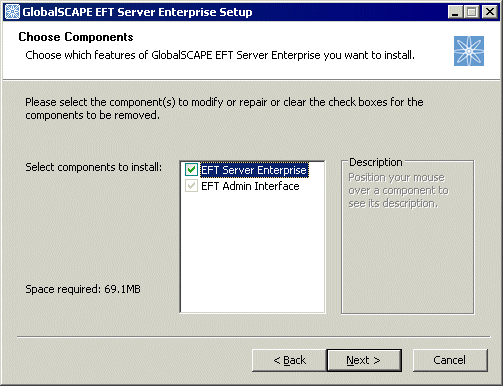
Click Next. The Choose Install Location page appears.
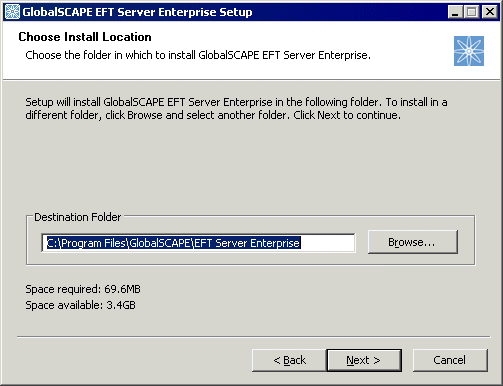
Both EFT Server and the Administrator Interface must be upgraded. Click Next. The Choose Start Menu Folder page appears.
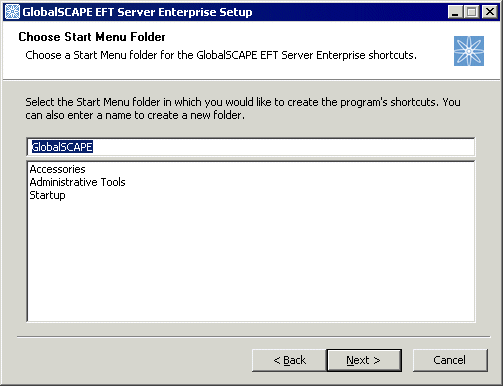
Specify where to create the program's shortcuts or keep the default.
Click Next. The ARM selection page appears.
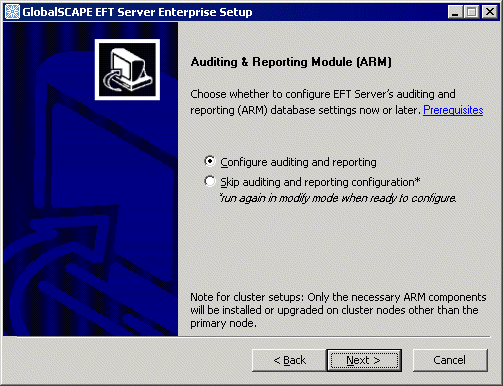
If you do not want to configure auditing and reporting, click Skip auditing and reporting configuration, then click Next and the selected components will be installed.
If you want to configure auditing and reporting, click Configure auditing and reporting, then click Next.
If the installer finds an ARM database, you will be asked whether you want upgrade the current database or point to a different database.
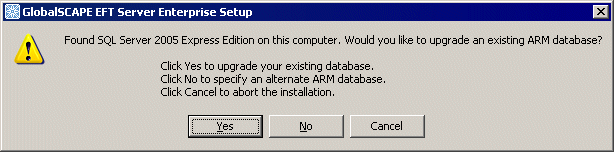
Do one of the following:
Click Yes to upgrade the database.
Click No to specify an alternate database.
Click Cancel to abort the installation. The installer will exit.
The installer will test the database connection, if configured, then install EFT Server and components. When the wizard is finished, restart the Server services. The EFT Server service Log On as account will be set to Local System account by default. You can edit this in the service's Properties dialog box, on the Log on tab. (Start > Run > services.msc.)
If you are upgrading from EFT Server basic edition to EFT Server Enterprise
After you have finished installing EFT Server Enterprise, uninstall EFT Server basic edition. When you launch the administrator interface, the following error message appears: “Cannot find report definition file. File Missing....” and lists several files. To resolve the issue, close the interface, then execute the following commands in the C:\Program Files\Globalscape\EFT Enterprise directory:
Regsvr32.exe vsflex8l.ocx
Regsvr32.exe vsprint8.ocx
Regsvr32.exe vsrpt8.ocx
Reopen the interface and the message should no longer appear.
|
|
If EFT Server and DMZ Gateway are both installed, both
Server services should be restarted, even if only one Server is updated. |
If you need additional information or help, visit GlobalSCAPE's Support Center at http://www.globalscape.com/support.