When you create an Event Rule that uses a Copy/Move File to Host Action, you can specify a SOCKS proxy server for the connection to the remote server.
|
|
If you enable the use of DMZ Gateway as the proxy in the Proxy Settings dialog box, SOCKS options are disabled. EFT Server does not support the use of DMZ Gateway as a proxy and SOCKS settings in combination; however, the combination of FTP or HTTP proxy and SOCKS is allowed. |
To use a SOCKS proxy server
Create an Event Rule with a Copy/Move File to Host Action.
In the Event Rule Action, click %FS.PATH%. The Offload Action wizard appears.
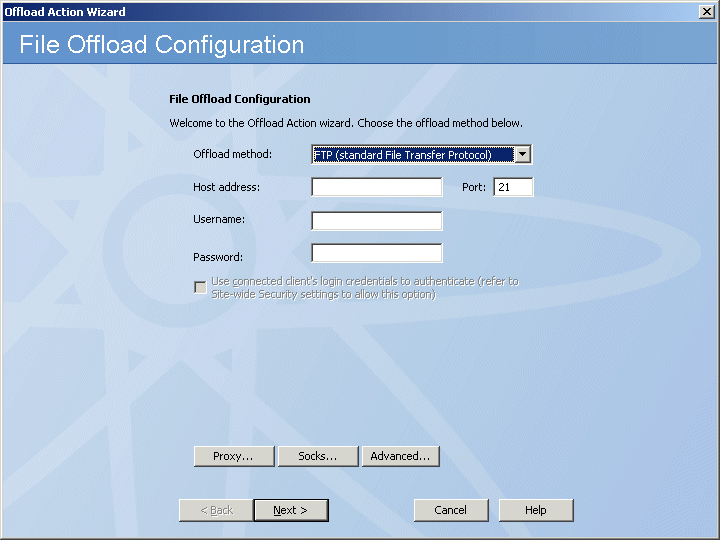
Click Socks. The SOCKS Settings dialog box appears.
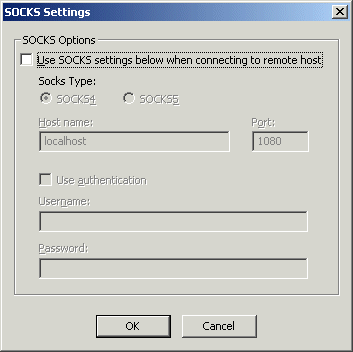
Select the Use SOCKS settings check box to enable the Socks Type options.
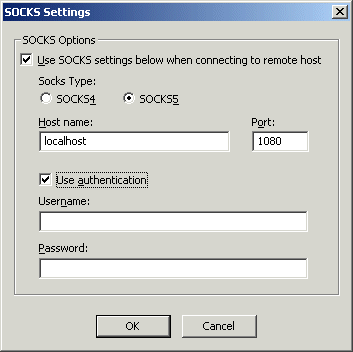
In the Socks Type area, specify a SOCKS server type of either SOCKS4 or SOCKS5.
When SOCKS4 is specified, Use authentication is disabled.
When SOCKS 5 is specified, Use authentication can be enabled, allowing you to provide a username and password for the SOCKS connection. If you selected SOCKS5 and the Use authentication check box, specify the Username and Password required to connect to the SOCKS server.
Click OK to save the SOCKS options.
Continue with the wizard to complete the File Offload Configuration.