When you create an Event Rule, you can apply one or more Conditions (Allows you narrow the trigger definition for an Event Rule. Conditions are optional; you do not have to define a condition on an Event Rule to make it trigger an action, but they allow more control over when an Action can take place.) (e.g., file uploaded) to trigger an Action (Once an Event Rule is triggered and assuming all conditions are met, EFT Server launches one or more user-definable Actions, such as executing a command, sending an e-mail, offloading a file, etc. or a combination of multiple Actions.) (e.g., send an e-mail). Conditions are optional; you do not have to add a Condition to an Event Rule to make it trigger an Action, but they allow fine control over when an Action can take place.
To add a Condition to a Rule
Create the rule. In the Conditions list, the Conditions available for the selected Event appear. When applicable to the rule, the Else option also appears.
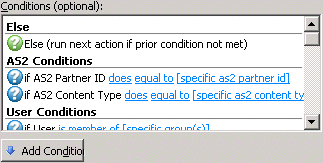
Do one of the following:
Double-click a Condition in the list
Click the Condition, then click Add Condition.
Complete the rule by adding one or more Actions, then click Apply to save the Rule.