You can add a user or Group to existing Permissions on the VFS tab's Permission pane.
To add user or group permissions
In the Administrator, connect to EFT Server and click the VFS tab.
In the left pane, click the folder you want to configure.
The right pane displays each of the users and Groups who have permissions
on the selected folder.
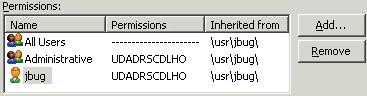
In the right pane, click the user or Group you want
to modify or click Add to specify
permissions for a user or Group on the folder that you clicked in the
left pane. The Add User/Group
dialog box appears.
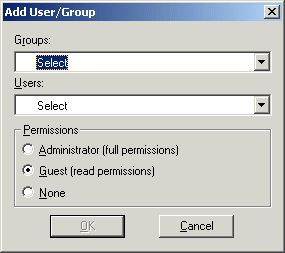
Do one of the following:
Groups that you have defined appear in the Groups box. (Default groups do not appear, because they are already defined in the Permissions pane.) Click the Groups list to specify a group to add.
Users that you have defined appear in the Users box. Click the Users list to specify a user to add.
In the Permissions area, click one of the permissions:
Administrator (full permissions)
Guest (read permissions)
None
Click OK. The user or Group appears in the Permissions pane.