You can view and edit the properties of the objects inserted in a report.
When one or more fields are selected, the Field Properties dialog box displays only the properties and values that all selected fields have in common and leaves the other properties blank.
If no fields are selected and you click a section (or on the bar above a section), the selected section's properties are displayed.
If you click the gray area in the background, the Report properties are displayed.
To view and edit an object's properties
Double-click the object or select the object, then do one of the following:
Click Property Window.
Press F4
Right-click, then click Properties.
The Field Properties dialog box appears.
In the example below, the label in the Header section, Activity - All Group (Detailed), is selected. The Field Properties dialog box displays the properties of the selected field.
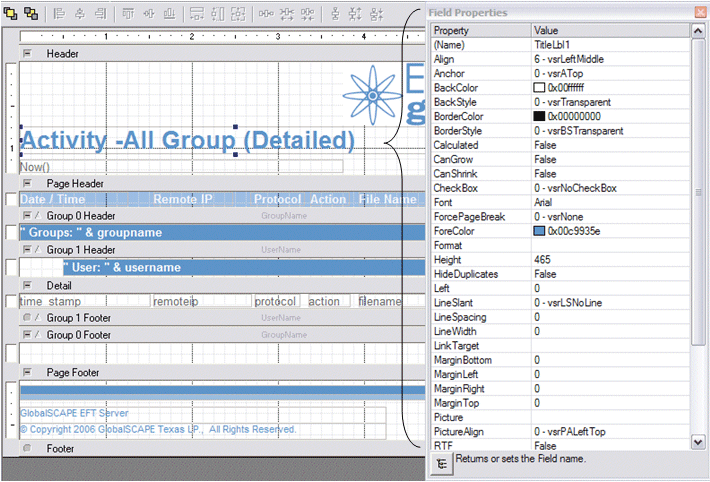
In the Field Properties dialog box, you can change a property by changing its value. For example, you can change the text color by changing the ForeColor property. You can change the field's position and dimensions by typing new values for the Left, Top, Width, and Height properties.
The property dialog box expresses all measurements in twips (the native unit used by the ComponentOne report designer), but you can type in values in other units and they will be automatically converted into twips. For example, if you set the field's Height property to "0.5in," the property dialog box will convert it into 720 twips.