The data source is defined when you installed the ARM database. If you have more than one data source available, you can specify a different source.
To change the data source for a report
View the report in Design mode ![]() .
.
Click the DataSource
icon ![]() .
The wizard appears.
.
The wizard appears.
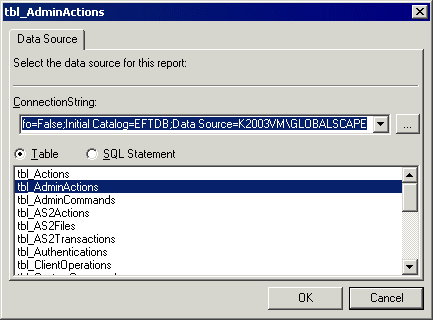
The title bar displays the name of the report.
The ConnectionString box is populated with the string that was defined when you installed ARM (e.g., "provider=sqloledb;server=K2003VM\GLOBALSCAPE;database=EFTDB;Trusted_Connection=yes;").
The box below the ConnectionString displays the table or SQL Statement used to populate the report.
To specify a different data source, click the browse
icon ![]() . The Data Link Properties
dialog box appears.
. The Data Link Properties
dialog box appears.
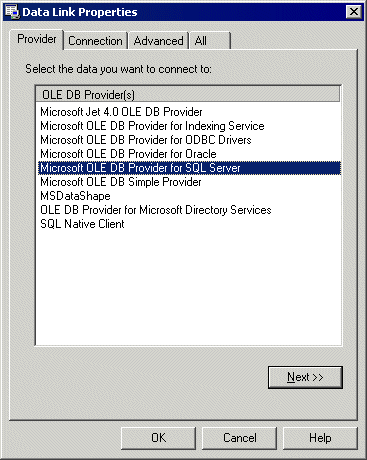
In the OLE DB Provider(s) list, click the data source server (e.g., Microsoft OLE DB Provider for SQL Server), then click Next. The Connection tab appears.
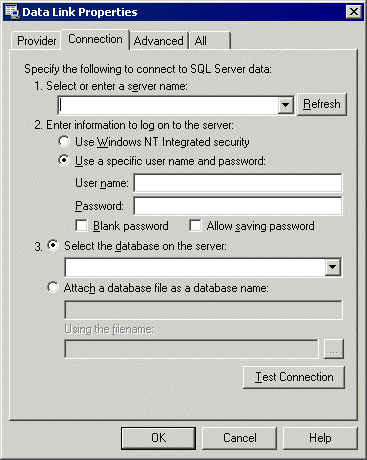
In the Select or enter a server name box, click the down arrow, then click the database host\instance name. If the server you want does not appear in the list, click Refresh. (If you still do not see the ARM database server, verify EFT Server's connection to the database on the Server's Logs tab.)
In the Enter information to log on to the server area, do one of the following:
Click use Windows NT Integrated security. The system will use the logged-in user's account for database connections.
Click Use a specific user name and password, then specify the username and password.
In the Select the database on the server box, click the down arrow and select the ARM database name.
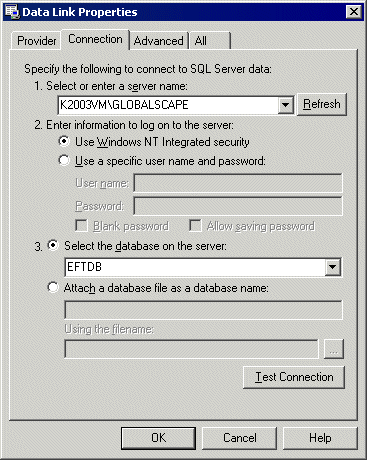
Click OK. The wizard displays the data from the specified source.
Click OK to close the data source wizard.