The Administrator Interface is the graphical user interface to EFT Server. After you install one or more Servers, configure clustering services, if used, and configure EFT Server to run as a Windows service, you then configure the connection to EFT Server in the Administrator. EFT Server is configured by default to run when the operating system boots up. The Administrator Interface is used to connect to the Server and create Server Groups (In the Administrator, Server Groups are at the top of EFT Server's setting hierarchy and allow you to group multiple Servers.), Servers (In the Administrator, a Server contains the settings for one or more EFT Servers, either locally or remotely.), and Sites (In the Administrator, a Site is similar to a virtual FTP server bound to one or more IP addresses.), manage user accounts and permissions, set security protocols and commands, configure Event Rules (Used to specify an Action to occur when an event takes place and/or a Condition is present. e.g., You can configure an Event Rule to send an e-mail when a file is uploaded.), and run reports.
The Administrator Interface can connect to EFT Server on either a local or remote computer. You can install the Administrator Interface on as many computers as you like, but EFT Server may only be installed on computers with valid Server software licenses.
To open the Administrator Interface
Click the EFT Server shortcut on the Start
menu or desktop ![]() (cftpsai.exe).
(cftpsai.exe).
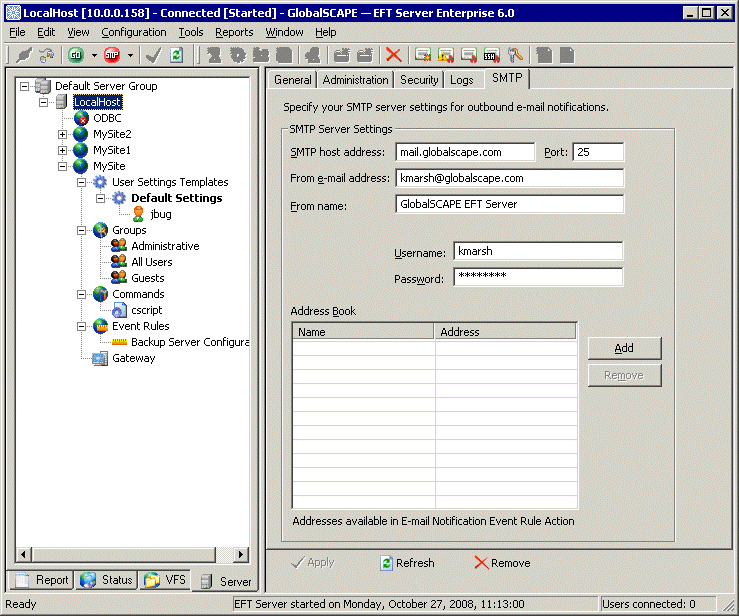
The left pane of the Administrator displays the Server tab by default. EFT Server tab provides a tree view of the Administrator components that are used to connect to and communicate with EFT Server (Server Groups, Servers, Sites, Settings Templates, Users, Permission Groups, Commands, Event Rules, and Gateway). The Report tab, Status tab, and VFS tab provide other views. Click the tabs in the illustration above or the links in Related Topics, below, for more information about each tab.
The right pane of the Administrator provides tabs that contain the configuration options for the item selected in the left pane. For example, when you select a Server in the left pane, the right pane contains the configuration options for that Server.