

The Secure Ad Hoc Transfer SAT module can be installed on Windows Server 64-bit OS. However, you must first enable 32-bit applications to run on the system. Procedures are provided below for IIS 6 and IIS 7.
|
|
Ideally, you will install IIS first, then .NET, then SAT. If you have already installed IIS, .NET, and SAT, you do not need to uninstall and reinstall everything. You will just need to allow 32-bit applications and run the ASP. NET registration tool (in that order), as described below. For other IIS7 and SAT errors, refer to Knowledge Base article Q10510 - FIX: Secure Ad Hoc Transfer errors with Microsoft IIS 7. |
Using SAT with IIS 6 on a 64-bit OS
Set IIS to allow enabling 32-bit applications. At a command line, type the following:
C:\Inetpub\AdminScripts\cscript.exe adsutil.vbs set W3SVC/AppPools/Enable32BitAppOnWin64 true
Allow 32-bit in the IIS Manager:
In the IIS Manager tree, click Web Services Extensions.
In the right pane, right-click ASP.NET v2.0.50727 (32-bit), then click Allowed.
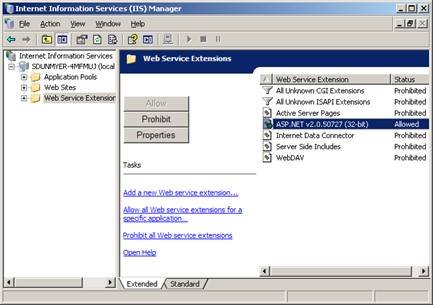
Close the IIS Manager.
Reregister IIS. At a command line, type the following:
c:\windows\Microsoft.NET\Framework\v2.0.50727\aspnet_regiis.exe –i
Using SAT with IIS 7 on a 64-bit OS
In the IIS Manager, click Application Pools.
Right-click the application that is hosting SAT, then click Advance Settings.

The Advanced Settings dialog box appears. Click the Enable 32-Bit Applications setting and change it to True.
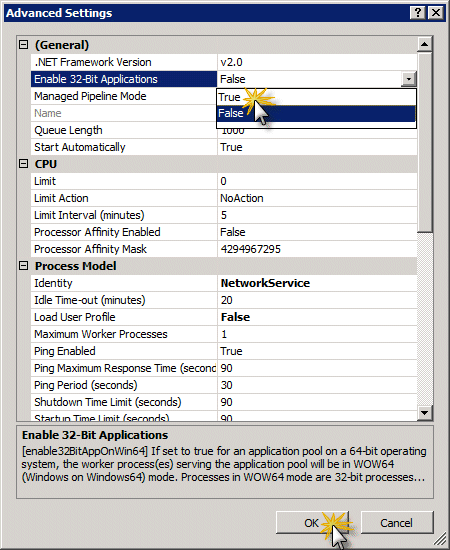
Restart the worker process (w3wp.exe).