

When you create Workflows, it is a good idea to add comments to the steps to remind yourself and others the purpose of the step.
For example, perhaps you added a 5-second pause to a step because the FTP server to which you are connecting typically takes that long to download the weekly report from your partner. You can add a comment before or after the step so that others understand its purpose and do not remove the pause.
To comment steps
With the Workflow open in the Designer, click the step you want to comment.
On the Steps toolbar, click the Comment
![]() icon. The Comment dialog box appears.
icon. The Comment dialog box appears.
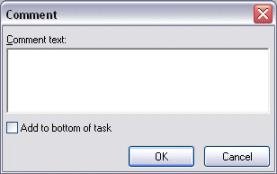
In the Comment text box, type the comment.
Select the Add to bottom of Workflow check box if you want the comment to be placed at the end of the Workflow instead of next to the step, then click OK.
If you did not select the check box, the comment appears above the step in the Workflow. If you selected the check box, the comment is placed after the last step in the Workflow.
To edit an existing Comment
Do one of the following:
Double-click it. The Comment dialog box appears.
Right-click it, then click Edit Step. The Comment dialog box appears.
Click it once to select it, then click it again to make it editable.
Edit the text.
Do one of the following:
If you are editing the text in the Steps pane, click another step.
If you are using the Comment dialog box, click OK.