

Automated Workflow provides a variety of ways to respond to errors in Workflow steps automatically . These errors can include files or windows not being found at runtime and other more subtle, unexpected conditions that can cause a step to fail.
You set step error handling in the properties dialog box for the step. Every action in the available actions library contains two special tabs related to error handling, Error Causes and On Error.
The Error Causes properties allow you to select specific types of errors that will cause the Workflow to fail.
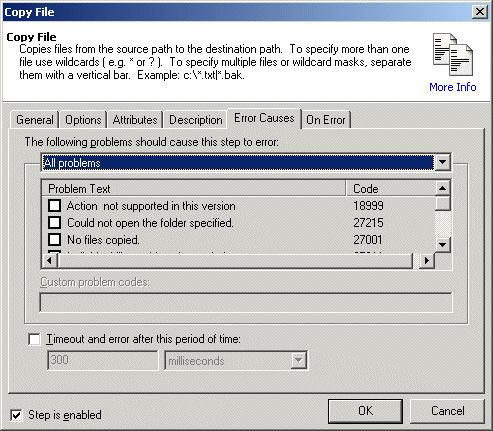
To specify which problems should cause the step to error
In the Problems list, click the down arrow and then click Selected Problems or All Problems. The list of defined Problem Text becomes available.
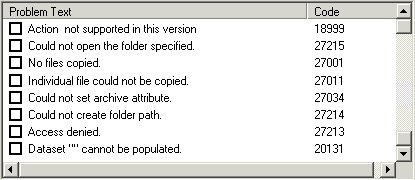
If you chose Selected Problems, select the check box of one or more problems that should cause the step to error. (If you chose All Problems, they are all selected.)
If you want the system to wait before triggering on the error, select the Timeout check box, then specify the number of milliseconds, seconds, minutes, or hours to wait before timing out.
You use the On Error tab to designate actions to carry out if an error occurs.
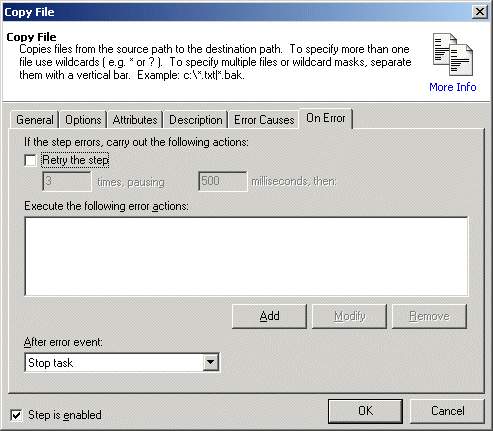
To specify actions to occur if a step errors out
To try the step again, select the Retry the step check box, then specify the number of times to retry the step and the number of milliseconds to wait between tries.
Under the Execute the following error actions box, click Add. The Error Actions dialog box appears.
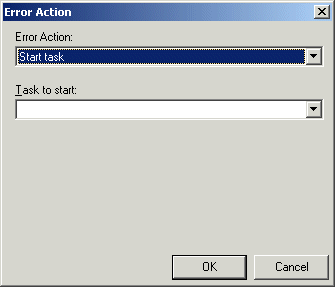
In the Error Action box, click one of the following actions:
Start task - Click a defined Workflow to run if this step errors.
Set variable - Specify the Variable name and Variable value.
Send e-mail - Specify the To and From e-mail address.
Play sound - Specify the Sound file to play.
Write to Windows Event Log - Provide the text that is to appear in the log.
The bottom box(es) change depending on which Action you chose.
Click OK to close the Error Action dialog box.
In the After error event box, specify what is to occur after an error: Stop Workflow, Continue to next step, Break loop, Goto label, Goto step.