

The Expression Builder is an important tool used to assist in the creation of expressions.
The Expression Builder provides lists of all supported functions, plus any defined constants and any variables or datasets contained in the associated Workflow. Any of these elements can be selected to create complex expressions for insertion into Workflow steps.
You open Expression Builder through action properties dialog boxes in
Designer. In any action dialog box, when you click in a box that will
accept an expression, the Insert Expression
icon  appears to the right of the box. Clicking the icon opens the
Expression Builder.
appears to the right of the box. Clicking the icon opens the
Expression Builder.
|
|
EFT Server variables in the Expression Builder use underscores instead of periods. For example, the %FS.REPORT_CONTENT% variable in EFT Server is displayed as %FS_REPORT_CONTENT% in the Expression Builder. This is by design, not a bug. |
Expression Builder is arranged in three panes. The lower left pane contains folders for functions, variables, constants, etc., and the lower right pane shows the contents of whichever folder is selected. Your expression is shown in the upper pane, and operators are shown just below the upper pane.
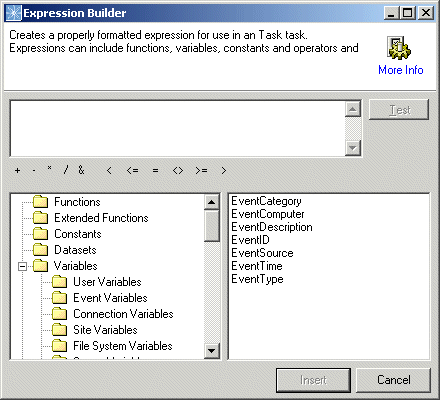
To build an expression in expression builder
Open Expression Builder:
In an action
dialog box, click the Insert Expression
icon  .
.
In the Workflow Builder, click Tools > Expression Builder.
Add elements to your expression as follows:
Click a folder in the left pane to reveal its contents in the right pane.
Double-click elements in the right pane to add them to your expression.
Select and replace characters in the expression as needed.
Click operators below the expression pane to add them to the expression.
After you have created your expression, click Test to test it.
When you are satisfied with the expression, click Insert to insert it into the action properties.