In the navigation pane, under Configuration, click General. The General Settings page appears.
On the General Configuration page, under Licensing and Registration, in the Mail Express area, click Register.
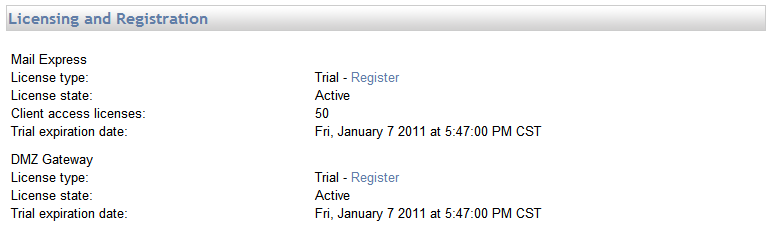
The Registration page appears.
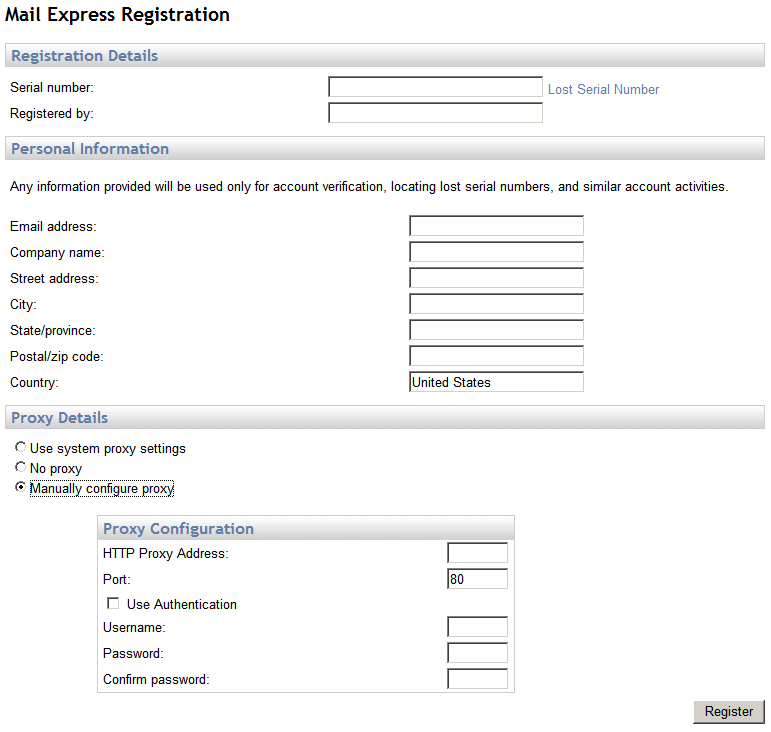
In the Serial number box, provide the serial number from your invoice. If you do not have your invoice available, click Lost Serial Number to request that Globalscape email your serial number. You must send the request using the email address provided when the serial number was purchased or the previous serial number was registered. Serial numbers are version specific.
In the Registered by box, provide your name.
In the Personal Information area, provide information that can be used by Globalscape Customer Support to search for your account information, including lost serial number requests.
In the Proxy Details area, click the applicable option.
Use system proxy settings—The system proxy settings are obtained for the user account under which the Mail Express Server Windows service is running. By default, the Mail Express Server Windows service runs under the "Local System" account. This account may not have the appropriate proxy settings configured. You should run the Mail Express Server under a named account and ensure that the proxy settings have been properly configured for that account.
No proxy—No proxy is in use.
Manually configure proxy—Provide connection details in Proxy Configuration settings.
Click Register. Mail Express connects to the Globalscape registration server, then adds the serial number to our registration database. Your contact information is used to look up your account if you contact Customer Support or Sales. A message appears indicating successful activation.