Log in to the Mail Express Server Administration Interface.
In the navigation pane, under System Information, click File Management. The File Management page appears.
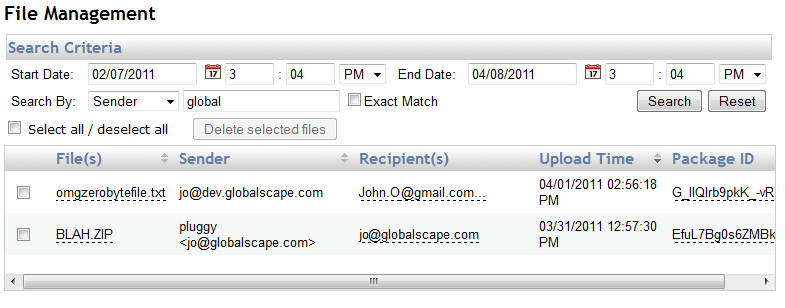
To search for files
To filter data by Upload Time, specify the Start Date and End Date. ("12:00 AM" equals midnight of the previous day.)
To search for data in a particular column, provide the search criteria in the Search By box, click the down arrow to specify which column to search (Package, Filename, Sender, Recipient, or Source), then click Search. For example, to search for files sent by a specify user, in the Search By box, click Sender, then in the text box, type the user's email address or name. Wildcards are supported: use ? to match a single character and * to match 0 or more characters. Leave the Search by box blank to include all files within a date range.
Select the Exact Match check box to control how the value in the Search box is used. If the Exact Match check box is selected, the column data must match the search value exactly.
To clear the search and display all files, click Reset.
To sort the table
Click the column heading by which you want to sort.
To delete files
Select the check box next to the file(s) you want to delete, then click Delete selected files. You can select all or clear all files using the Select all / deselect all check box.
To move to other pages of the table
Click the navigation controls that appear above the column headers when more than one page of results is available.