![]()
Setting up a user account increases security, but is not required to run the Server.
In order to run the Server securely as a service, you need to create a user account for it in Windows.
|
|
Setting up a user account increases security, but is not required to run the Server. |
To create a user account in Windows XP Professional or Windows 2000
After you install the Server, open the Computer Management console. (e.g., on the Desktop, right-click My Computer, then click Manage.)
Expand the Local users and groups node, right-click Users, then click New User. The New User dialog box appears.
Create the user account (e.g., GSFTPServer), click Create, then click Close.
Close the Computer Management console.
In Administrative Tools, click Local Security Policy. The Local Security Settings dialog box appears.
Expand the Local Policies node, then click User Rights Assignment.
In the right pane, in the Policy column, double-click Act as part of the operating system. The Properties dialog box appears.
Click Add user or Group. The Select Users or Groups dialog box appears.
Select the new user you just added (GSFTPServer), click Add, then click OK.
If necessary, assign permissions for this user account in Windows.
Assign the server to the new user account and log the server on as a service.
To create a user account in Windows NT
After you install the server, open the User Manager (Control Panel > Administrative Tools > User Manager).
On the main menu, click File, then click New User to create a new user account for "GSFTPServer". The User Properties dialog box.
Provide the Server's information,
as shown below, then click OK.
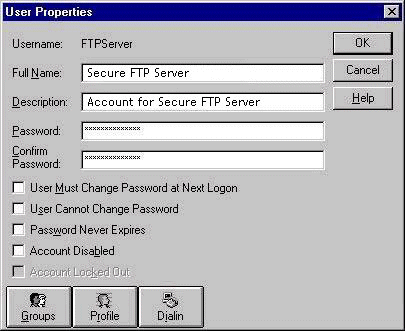
On the main menu bar, click Policies, then click User Rights. The User Rights Policy dialog box appears.
Select the Show Advanced User Rights check box.
In the Right list,
click Act as part of the operating system.
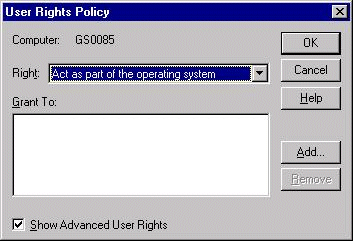
Click Add. The Add Users and Groups dialog box appears.
Make sure that the drop-down list at the top of this dialog has your own computer selected. Click the Show Users button and select GSFTPServer from the list
Click Add.
Click OK in both dialogs.
Assign permissions for this user account in Windows.
After assigning permissions, you should assign the server to the new user account you have created and then log the server on as a service.