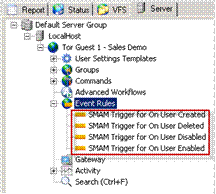
Upon logging into the EFT administration interface, you will see that new SMA Event Rules have been created to handle the triggers for User Created, User Deleted, User Disabled, and User Enabled.
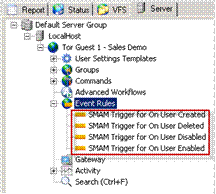
These Event Rules are designed to trigger for EVERY user that is created, deleted, disabled, or enabled. If the purpose is to provide this service to ALL users, then installation is complete and the system is ready for use. However, the configuration can be adjusted so that the default Event Rules allow only specific users to have access to the mobile functionality.
Let's assume that you want to allow only users that are members of a specific group to use the SMA module features. To create a Share based on a group, the Event Rule must be slightly modified and a Group must have been created for users to be assigned to.
Use the following procedure to create a new Permissions Group called Secure Mobile Access Module Users.
To create a new Group
Expand the Site used for SMA users, then click the Groups node.
In the right pane, click New. The Create New Group dialog box appears.
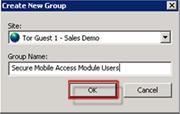
In the Group Name box, type a name for the Group. The group name can contain up to 255 characters. For example, type Secure Mobile Access Module Users.
Click OK. The new group appears under the specified Site in the Groups node. The group pane shows no members. Users will be added to the group later.
The next step is to edit the SMA Event Rules.
To Edit the SMA Event Rules
In the left pane, click the Event Rule. The Event Rule appears in the right pane.
In the Conditions area, under User Conditions, double-click “If User Groups is member of [specific group(s)]." The Condition is added to the Rule Builder.
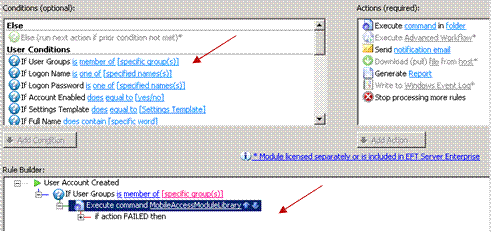
In the Rule Builder, click Execute command and drag it to the top of the User Groups line such that it becomes a child branch. The up/down arrows indicate that the move was successful.
In the If User Groups condition, click the specific groups link. The Event Target Users and Groups dialog box appears.
Specify the Groups that are to be a part of this feature, then click OK.
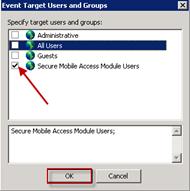
Click Apply to save the Event Rule.
Perform the steps above on the remaining three SMA Event Rules for On User Deleted, On User Disabled, and On User Enabled.
Now the SMA Event Rules are only triggered by the users in the Groups that you specified. To verify that the Event Rules are properly configured, refer to Allowing Existing Users SMA Access.