Open the EFT administration interface and log in.
Click the Site on which you will add SMA. Make note of the Site name, as it may have been changed from the default. In the image below, the Site name is "Tor Guest 4."
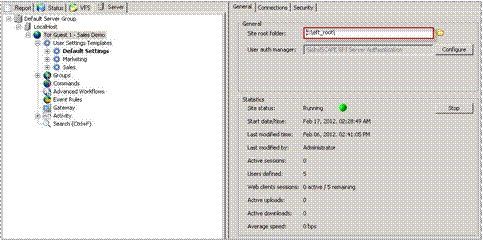
In the right pane, click the General tab.
Make note of the Site root folder location. In the screen shot above, the Site root folder is C:\eft_root.
In the right pane, click the Administration tab.
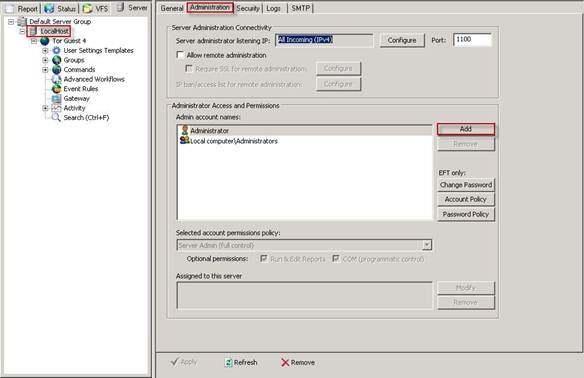
In the Administrator Access and Permissions area, click Add. The Create Administrator Account dialog box appears
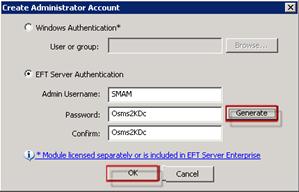
In the EFT Authentication area, specify an Admin Username and Password.
NOTE: Passwords are case sensitive. The username and password fields each cannot exceed 1024 characters. To create a complex password, click Generate. Make note of the new admin username and password for use when the configuration of the module occurs.
Click OK.
Clear the Run & Edit Reports check box, then click Apply to save the changes on EFT.
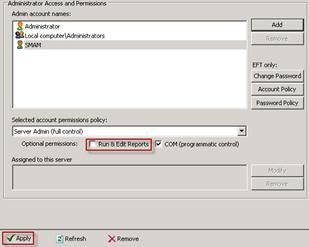
Close the EFT administration interface.
Open the Windows Services applet. (Click Start, click in the Search box, type services.msc, and then press ENTER.)
Determine which account is being used to run the EFT service. In this example, the account service logs on as "Local System."
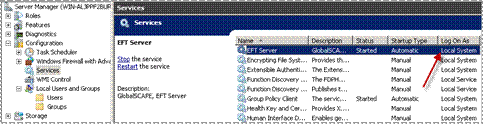
The standard TappIn installer can be used whether the EFT service is running as the LocalSystem Account or a different account. If you will be sharing a network folder, you have to run the TappIn agent as the EFT service account (not LocalSystem).