Do one of the following:
In the system tray of the computer on which you installed the TappIn Agent, right-click the TappIn logo, then click TappIn Folders. The TappIn Configuration web page appears.
- or -
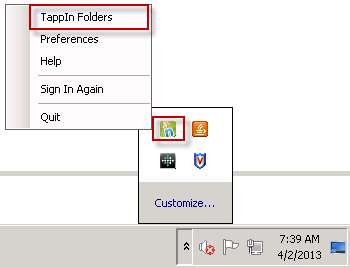
Click Settings. The Manage Folders page appears.
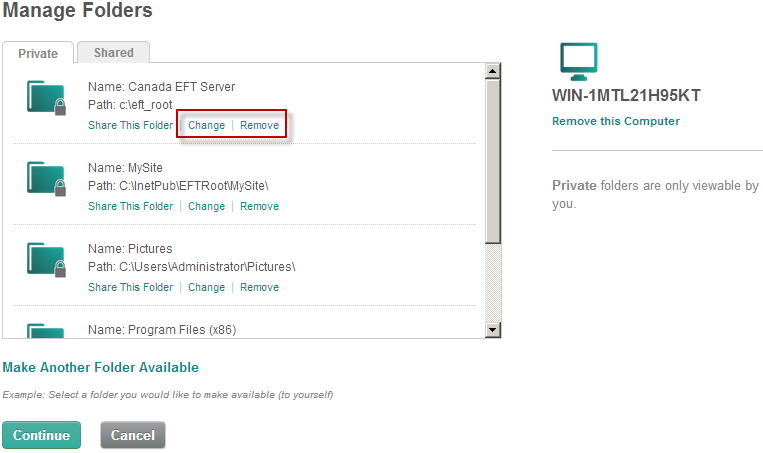
Click the shared folder, then click Change (to change permissions) or Remove (to remove a folder from sharing).
If you clicked Change, click the new permission (Read-Only or Read-Write), then click Save.
If you clicked Remove, a confirmation message appears. Click Remove to confirm.
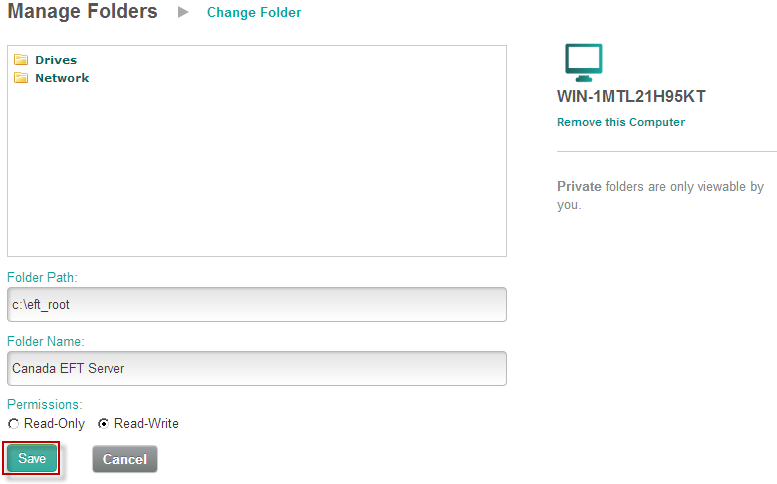
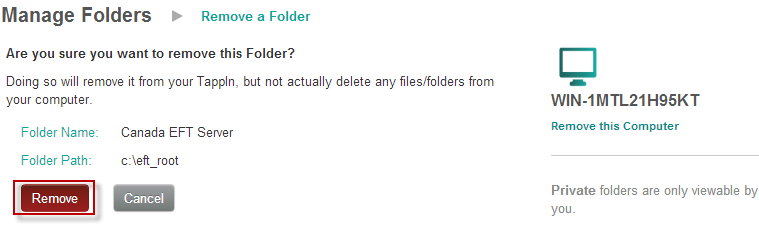
You are returned to the Manage Folders page. Click Continue.