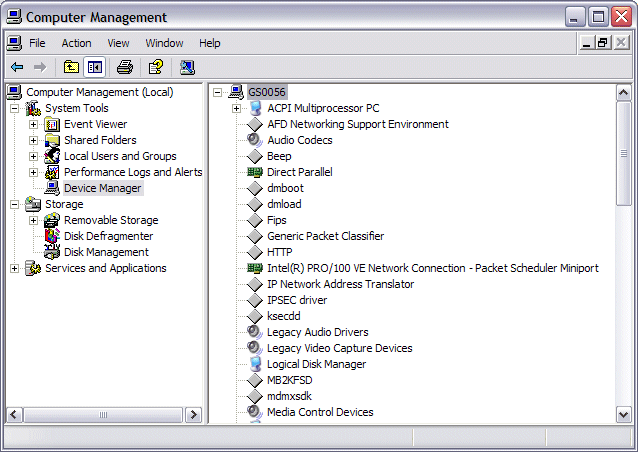Issues with Other Applications
Below are a few tips for using other applications on the same computer with WAFS.
Veritas File Screen Server or StorageExec/QuotaAdvisor
Veritas has a known bug in versions of File Screen Server, StorageExec (formerly WQuinn QuotaAdvisor) that causes 0x0000007f BSODs. Microsoft Knowledge Base article #300225 describes this Veritas problem. The issue is with FileScreenFilter.SYS, qafilter, WQFSSvr, WQQASvr, and nmsvfst processes.
A patch from Veritas is available. You can also try the following to resolve the issue:
-
Rename FileScreenFilter.SYS (located in windows/system32/drivers) and then disable the File Screen Server service.
-
Rename the processes listed above, then disable the Windows Services StorageExec or QuotaAdvisor, and FileScreen Server. (Seen often on Iomega NAS, HP NAS, Dakota NAS and some less well known NAS brands).
PowerQuest V2i
Symantec acknowledges a bug in its interaction with Windows in older versions of PowerQuest (now called Symantec LiveState Recovery Advanced Server). You can uninstall PowerQuest prior to installing WAFS (it will be in Services as V2i Protector and runs as the task PQ***.exe). Symantec states that they have resolved the issue in versions above V2i Protector 2.03 and LiveState Recovery. Contact Symantec for the update.
Veritas Volume Manager or Dell Disk Management Service (same product)
This service (a Veritas monitoring tool) runs the executable vxsvc.exe. The service has a known bug that makes it spike 40 -50% CPU in the Windows Task Manager, which can cause the computer to reboot. You can shut off the service with no affects, but it will restart if you start the monitor again. Veritas has a patch available at http://seer.support.veritas.com/docs/256184.htm.
CA Brightstor Open File Manager
If you have this service running, and experience a BSOD, disable this service. There is a potential problem with a revision of their driver.
EMC SAN
Powerpath and Navisphere are known to cause performance issues. Stop these two Windows Services (neither is critical to ongoing use or operation of any device or application) and retest your performance.
Ultrabac
This snapshot application had a Windows file conflict problem with their optional Locked File driver that affects many applications. It is resolved in UltraBac version 7.1.5 and beyond in Windows 2000. It is an issue in >2003 pre SP1. If you have an issue, you can upgrade UltraBac or uninstall it, then rename or remove the file DF2K.sys prior to loading the software. Ultrabac will work fine without DF2K.sys (it is an optional feature).
Use the following procedure to uninstall Locked File Backup through the Windows Device Manager:
-
Open the Windows Computer Management console. (Start > Run, type compmgmt.msc, press ENTER.)
-
Click to select Device Manager, right-click Device Manager, then click View > Show Hidden Devices.
-
Right click Device Manager again, move your cursor to View, then click Devices by Connection.
-
Scroll to and right-click UltraBac Locked File Backup Driver, then click Properties.
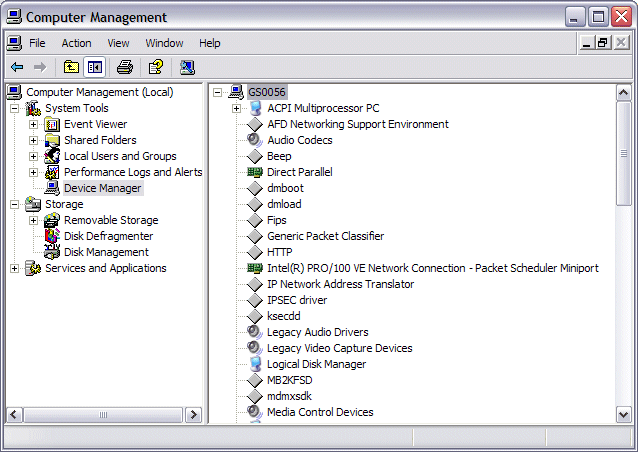
-
Click the Driver tab, then click Uninstall. When you reboot the computer, the driver will be uninstalled.