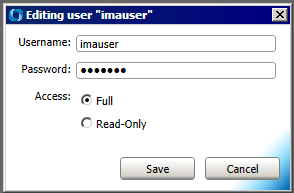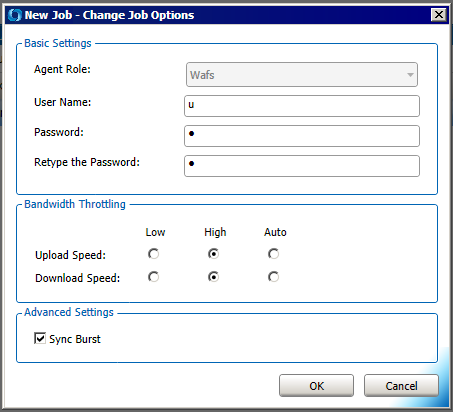Open the WAFS Agent Manager and click a Job in the tree.
Click the User Management tab. The default Owner account appears in the account list. (You must have access to the Job as "Owner" to see the User Management tab and create users.)
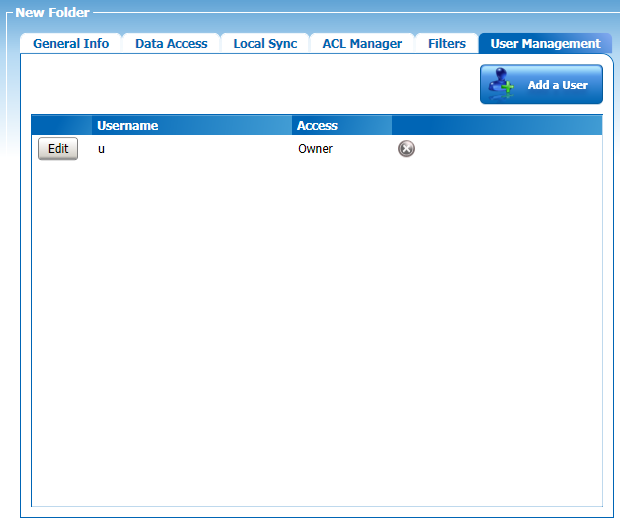
To create a user account
Click Add a user. The Add a New User dialog box appears.
In the Username box, specify a name for the account.
In the Password box, specify a password for the account.
To allow the user read and write access to the Job, select the Full Access check box; clear the check box to provide only read access to the Job.
Click Save.
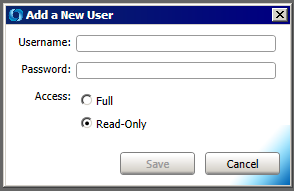
To remove a user account
Click the red X
 for that
user in the list.
for that
user in the list.A confirmation prompt appears. Click Yes.
You cannot delete the user with Owner access.
To modify a user account
Click Edit for the user that you want to modify. The Editing user dialog box appears.
Change the username, password, or access, then click Save.
If you edit the username and password of the "Owner" account, the User Management tab will disappear. You must also change the username and password on the Job. In the left pane, right-click the Job, then click Change Job Options. The Change Job Options dialog box appears.
Change the User Name and Password fields to match the Owner account.
Click OK to save the changes. (You might have to click the Agent node, then click the Job again for the changes to be synced in the Agent Manager.)