Configuring HTTP or HTTPS Transfers
You can enable or disable HTTP or HTTPS transfers for the Site, Settings Template, or user account on the Connections tab. (See also Configuring SSL on the Server.)
To enable HTTP or HTTPS transfers
-
In the administration interface, connect to EFT and click the Server tab.
-
On the Server tab, click the Site, Settings Template, or user account that you want to configure.
-
In the right pane, click the Connections tab.
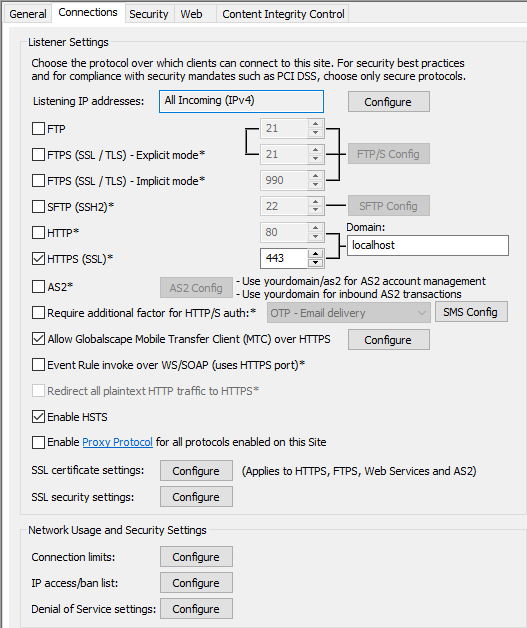
-
Select (enable) or clear (disable) the HTTP or HTTPS (SSL) check box, and then (if enabled):
-
On the Site, specify the HTTP and HTTPS ports. The default port numbers are 80 and 443. (Note that Microsoft IIS also uses port 80 by default, so you will have to change one of them.)
-
On the Site, specify whether to enable account management over HTTP/S and whether to redirect HTTP connections to HTTPS.
-
The Settings Template and/or user accounts will inherit the Site settings. If you want the Settings Template or user accounts to have a different setting than the Site, on the Settings Template and/or user account Connections tab, select (enable) or clear (disable) the HTTP or HTTPS check box.
-
-
Click Apply to save the changes on EFT. If you are enabling HTTPS, you must also assign an SSL certificate.