Creating Permission Groups
You can create a permission Group and add any users from the Site to a Group. You can then grant permission to folders by Groups rather than granting permissions to each individual user. Refer to Deleting Groups for information about deleting a Group.
To create a permission Group
-
In the administration interface, connect to EFT and click the Server tab.
-
Do one of the following:
-
Press CTRL+G.
-
Right-click in the left pane, and then click New Permission Group.
-
On the main menu, click Configuration, and then click New Permissions Group.
-
On the Server tab, click the Groups node, then in the right pane, click New.
-
In the Site box, click the list to specify the Site for which you want to create the new Group (if you didn't click the Groups node in a Site tree).
-
Type a name for the Group in the Group Name box. For example, type R&D. The Group Name can contain up to 255 characters.
-
Click OK. The new group appears under the specified Site in the Groups node.
The Create New Group dialog box appears.
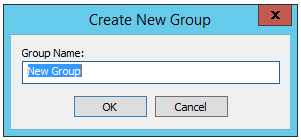
Refer to Adding or Removing Users to or from a Group and The Virtual File System for information about users' permissions in relation to their assigned Group(s).