User Account Details Template
The User Account Details Template, available from the Site > Security tab, allows you to define which privacy rules will apply to the user account details for all user accounts on the Site. Designating attributes to existing account detail fields helps you manage user account details and privacy settings for the purposes of privacy regulations, such as GDPR.
(Changes to the template only affect new users; existing users' settings will not be changed unless you reset the fields on the User Account Details dialog box for each of those users, as described below.)
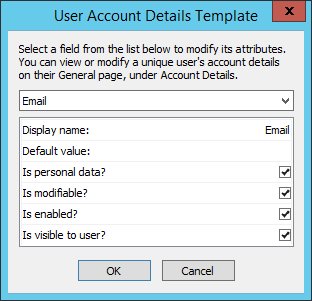
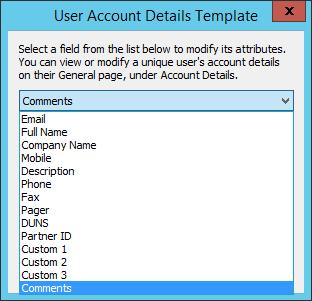
To change the user account fields attributes, default value, and display name
-
For each User Account Details field, select it in the drop-down list, then select or clear the attribute check box for each field:
-
Is personal data: Specifies whether this field is considered personal data as classified by GDPR or other privacy laws
-
Is modifiable: Specifies whether this field's value can be modified (by an administrator or, if applicable, by the user)
-
Is enabled: Specifies whether the field is enabled. If set to false, the field's value will remain intact, but the data will be inaccessible to EFT for use (e.g., in event rules)
-
Is visible: Specifies whether the field's value is visible in the Web Transfer Client (if you change the Display Name of the field, the new name is not displayed in the WTC)
-
-
When you specify a Default value (optional), you are then asked if you want this new default value to apply to Existing & New users or Just New users.
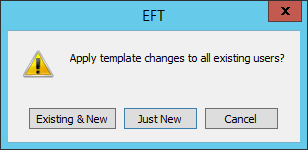
-
When using external authentication databases, user account details must be changed on the authentication database.
-
Those settings should be visible in the Web Transfer Client, but not editable. For example, EFT is unable to write changes to a LDAP server, therefore, for those fields, such as email address, you should clear the Is modifiable check box.
-
On AD-authenticated Sites, the EFT administrator can edit the User Account Details field names, but they will be overwritten when the AD user database is refreshed.
-
Account details fields are not modifiable in the WTC for EFT users on an AD site.
-
Account details fields are modifiable in the WTC for Guest users on an AD site.
-
-
The Display name can be edited, and the change will appear in the User Account Details dialog box. However, the field name in the database will remain the same. For example, you could change Custom 1 to display the building number in which a user works. It will display the new field name in the User Account Details dialog box, but not in reports or the WTC.
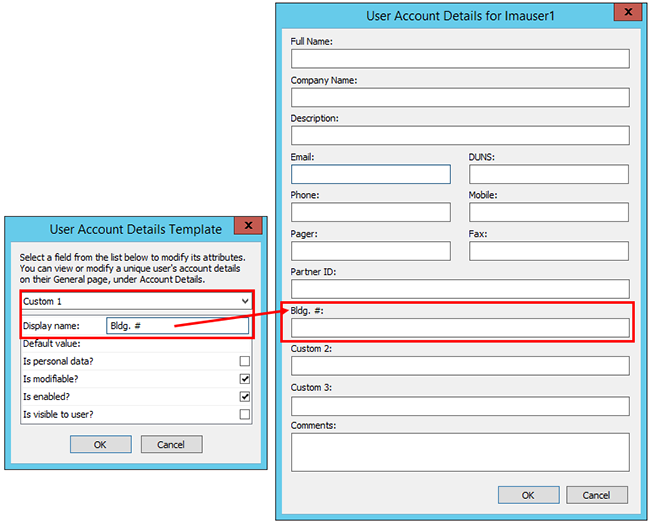
The user account logon name appears in the Title bar of the User Account Details dialog box. Even when the EFT administrator does not have Manage Personal Data enabled, the logon name for the user account will appear in the Title bar, Settings Template tree, and in logs. For additional user privacy, the EFT administrator and users can specify safer login attributes. For example, by default, an LDAP Site uses the "cn" attribute for the account name. Instead, when creating an LDAP Site, the administrator can use "sAMAccountName" as the login attribute, to avoid compromising client full names.
To edit the display name
-
On the Site > Security tab of the account, click User Account Details Template.
-
Click the attribute display name and double-click the value.
-
Modify the text, then click OK in the User Account Details Template dialog box.
-
Click Apply.
The default setting (true or false) for each field are shown in the table below:

The User Account Details Template is the "master" for each field's attributes. If you change an attribute in the User Account Details Template (i.e., clear or select a check box), a button appears on the User Account Details dialog box to indicate that the field attribute (true/false) in the user details no longer matches the template.
In the example below, the Pager field attribute in the User Account Details dialog box is "Visible = true" but the User Account Details Template was changed to false (cleared check box). You can leave the setting as-is in the User Account Details dialog box, or you can click Reset All Field Attribute Defaults to make the field attributes in the User Account Details dialog box match the template's settings.
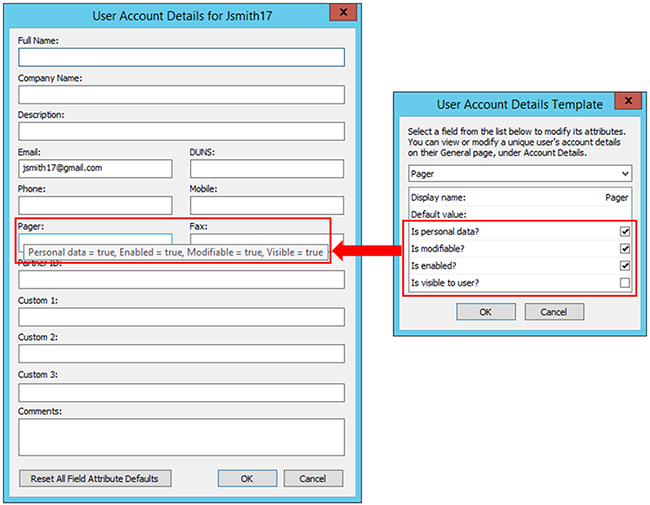
To make attribute changes to specific accounts
-
Create an Event Rule using the User Account Created event.
-
Add the If (GDPR) User EU data subject status Condition to the Rule, and set it to does equal to Yes.
-
The user's EU data subject status is specified on the user account's General tab.
-
-
Add the User Account Action to the Rule, and select the option For this account's personal data fields, reset all attributes to the template defaults.
This Event Rule will set the attributes of all personal data fields to the template defaults each time a new user account is created.
