Viewing a User's Home Folder
EFT allows you to specify the maximum amount of disk space available to each user in their home folder on EFT. However, occasionally, you may need to manually manage a user's home folder. In the administration interface, you can right-click a user account to view that user's folder on the VFS tab or in Windows File Explorer.
Virtual folders that point to a drive other than C: or a UNC share are visible using the MLSD FTP command.
To view the user's home folder in the VFS
-
In the administration interface, connect to EFT and click the Server tab.
-
On the Server tab, right-click the user account whose folder you want to view, and then click Show VFS Home Folder.
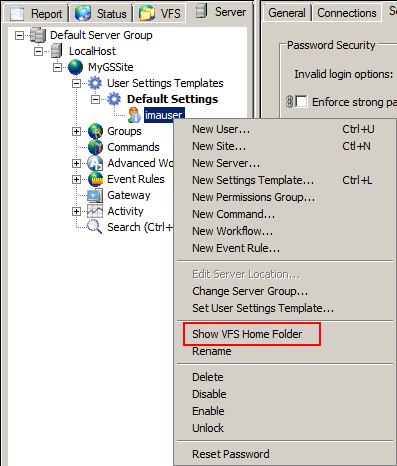
-
The VFS tab opens with that user account's home folder selected
To view a user's home folder in Windows File Explorer
-
In the administration interface, connect to EFT and click the VFS tab.
-
In the left pane, right-click the user account whose folder you want to view, and then click Explore.
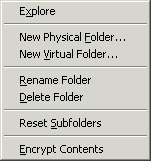
-
Windows File Explorer opens with that user account's home folder selected.