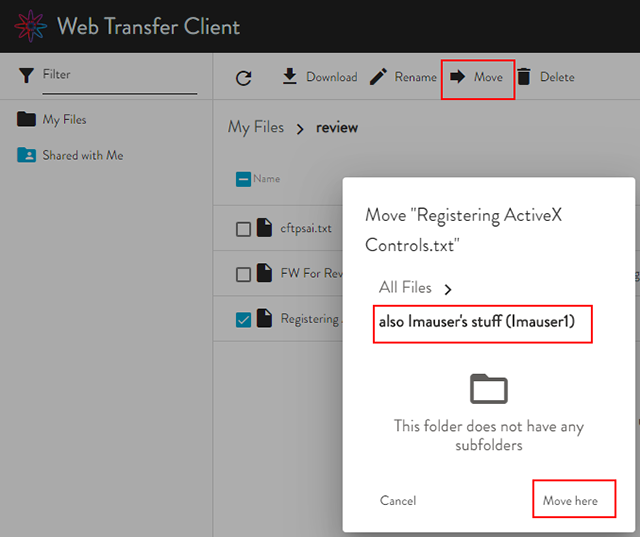Moving Files between Folders
After you have created subfolders in your home folder, you can move files between those folders. Users with whom a Workspace is shared who have permission to move files and folders out of the Workspace can move files between Workspaces. For example, Imauser1 shares a Workspace with Imauser2. Imauser2 can move files from their file list to the shared Workspace folder (indicated by the Shared icon and the username appended to the folder name).

To move one or more files to another folder
-
Select the check boxes of one or more files that you want to move, then click the Move icon. The Move dialog box appears.
-
Click the folder to which you want to move the file(s), then click Move Here.
-
When moving large files, if a message appears saying that it failed to move the file(s), wait a minute to see if the file(s) appear in the folder.
-
When moving folders from one virtual directory to another, the "move folder" operation temporarily disables timeout checks (similarly to some other potentially time-consuming operations like CRC calculation or ZIP download). This is done to prevent EFT from closing the connection while the client waits for the server to complete the move. There is no progress bar; at times you will see the folder/files duplicated across the folders until the transfer is complete. (You will need to refresh the browser. Some browsers require that you clear browsing history completely before displaying an updated page.)